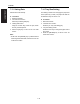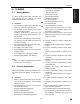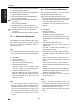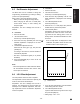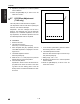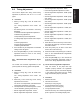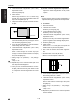Service Manual
I ADJUSTMENT
36 MODE
1-46
3
(9) Process adjustment—Toner density adjustment
• See “Toner density adjustment”.
(10) Process adjustment—Dot diameter adjustment
• See “Dot diameter adjustment”.
(11) Process adjustment—LD1 offset adjustment
• See “LD1 offset adjustment”.
(12) Process adjustment—LD2 offset adjustment
(7145 only)
• See “LD2 offset adjustment”.
(13) Process adjustment—LD1 bias adjustment
• The LD1 bias adjustment is not made in the field.
(14) Process adjustment—LD2 bias adjustment
(7145 only)
• The LD2 bias adjustment is not made in the field.
8.3 L Detection Adjustment
This adjustment be made immediately after replace-
ment of the developer (before any copies are made
with the new developer). Developing counter is
automatically reset.
Note:
• After replacing the developer, do not make copies
until you have performed L detection adjustment.
A. Procedure
1. Enter the 36 mode.
2. “36 mode menu screen”
Press the [1. Process adjustment] key.
3.
“Process adjustment screen”
Press the arrow key until the “L detection adjust-
ment value”. appears in the message display area.
4. “L detection adjustment screen”
Press the [START] key, then confirm that [OK] is
displayed at “Result” and the L detection data value.
5. Press the [RETURN] key to return to the “36
mode menu screen”.
Note:
• If an OK indication does not appear after the
developer has been agitated, it means that an L
detection adjustment error has occurred. In this
case, an error code will appear in the “Result” dis-
play area. For the meaning of error codes, refer to
the “L detection error code list” of “List of error
codes”.
8.4 Toner Density Adjustment
The developer toner density can be increased or
decreased by making this adjustment.
Major cases in which this adjustment is used:
• When the image fogging has occurred due to the
increased density in the developer toner density.
(In this case, reduce the toner density.)
Preparation: The drum cartridge must be set in
advance.
A. Procedure
1. Enter the 36 mode.
2. “36 mode menu screen”
Press the [1. Process adjustment] key.
3. Press the arrow key repeatedly until the “Toner
density adjustment” is displayed in the message
column.
4. “Toner density adjustment screen”
Select the set value [-2] to [+2], and press the
[START] key.
• Set value: -2 (toner density decreased) to +2
(toner density increased)
• When [Current set value] → [New set value] =
the same, return the toner density to the normal
level.
• When [Current set value] → [New set value] = +
(plus), increase the transient level of the toner
density.
• When [Current set value] → [New set value] = -
(minus), decrease the transient level of the toner
density.
According to the value set, the toner density is
automatically adjusted. When the adjustment is
terminated in about 250 seconds.
5. Press the [RETURN] key to return to the “36
mode menu screen”.
Note:
• When an error code is displayed while in the
toner density adjustment, conduct the toner den-
sity adjustment again after checking the expected
defective parts on the error code list.
F26-3: TDS (Toner density sensor output abnor-
mality)