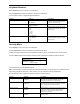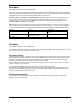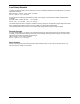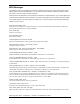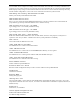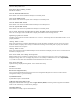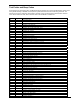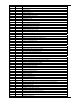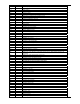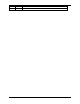User's Manual Part 3
Boot Menu
Select Boot from the menu bar on the Main Menu.
Use this menu to arrange to specify the priority of the devices from which the BIOS will attempt to boot the Operating
System. The BIOS will attempt first to boot from the CD-ROM drive (the only Removable Device listed). Failing that, it
will attempt to boot from the Primary Master hard disk, and so on down the list.
Removable Devices, Hard Drive, and Network Boot are the generic types of devices on your system from which
you can boot an operating system. You may have more than one device of each type. If so, the generic type is
marked with a plus or minus sign. Use the <Enter> key to expand or collapse the devices marked with <+> or <->.
Press <Ctrl+Enter> to expand all such devices.
Note: Floppy drives are not managed on this menu as part of Removable Devices. To change a device’s priority on
the list, first select it with the up-or-down arrows, and move it up or down using the <+> and <-> keys. Pressing <n>
moves a device between the Removable Devices and Hard Drive. Pressing <Shift+1> enables or disables a device.
Feature Options Description
Removable Devices Legacy Floppy Drives Keys used to view or configure
devices
Hard Drive Toshiba MK6412MAT-(PM)
Bootable Add - Cards
CD-ROM Drive
Exit Menu
Select Exit from the menu bar on the Main Menu.
The following sections describe each of the options on this menu. Note that <Esc> does not exit this menu. You must
select one of the items from the menu or menu bar to exit.
Exit Saving Values
After making your selections on the Setup menus, always select either "Exit Saving Value" or "Save Changes." Both
procedures store the selections displayed in the menus in CMOS (short for "battery-backed CMOS RAM") a special
section of memory that stays on after you turn your system off. The next time you boot your computer, the BIOS
configures your system according to the Setup selections stored in CMOS.
After you save your selections, the program displays this message:
Values have been saved to CMOS!
Press <space> to continue
If you attempt to exit without saving, the program asks if you want to save before exiting.
During bootup, PhoenixBIOS attempts to load the values saved in CMOS. If those values cause the system boot to
fail, reboot and press <F2> to enter Setup. In Setup, you can get the Default Values (as described below) or try to
change the selections that caused the boot to fail.
Exit Discarding Changes
Use this option to exit Setup without storing in CMOS any new selections you may have made. The selections
previously in effect remain in effect.
ReVolution User Manual 1.00 02/25/03 65