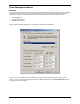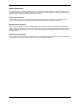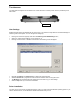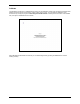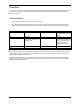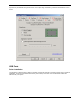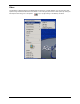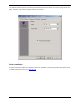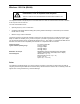User's Manual Part 3
Touch Pad
The built-in touch pad is a PS/2-compatible pointing device that senses movement on its surface; the cursor responds
as you move your finger on the surface of the touch pad. The central location on the palm rest provides optimal
comfort and support.
Touch Pad Basics:
1. Move your finger across the touch pad to move the cursor.
2. Press the left and right buttons located on the bottom edge of the touch pad to select and execute. These two
buttons are similar to the left and right buttons on a mouse. Tapping on the touch pad produces similar results.
Function Left Button Right Button Tap
Execute Click twice quickly Tap twice (at same speed
as double-clicking a mouse
button)
Select Click once Tap once
Drag Click and hold, then use
finger to drag the cursor on
the touch pad
Tap twice (at same speed
as double-clicking a mouse
button), then hold finger to
the touch pad on the
second tap and drag the
cursor.
Access Content Menu Click once
Scroll
Note: Keep your fingers clean and dry when using the touch pad. Also keep the touch pad dry and clean. The touch
pad is sensitive to finger movements. Hence, the lighter the touch, the better the response. Tapping harder will not
increase the touch pad’s responsiveness.
Change the behavior of the touch pad by adjusting the Mouse Properties in the Microsoft Windows Control Panel,
displayed on the following page. For additional touch pad control, load the touch pad driver found on the ReVolution
Utilities CD included with your unit.
38 02/25/03 ReVolution User Manual 1.00