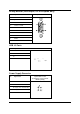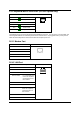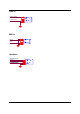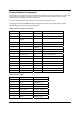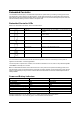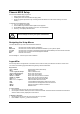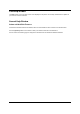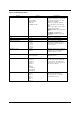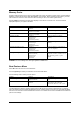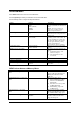User's Manual
ReVolution User Manual 1.00 06/09/03 61
Memory Cache
Enabling cache saves time for the CPU by holding data most recently accessed in regular memory (dynamic RAM or
DRAM) in a special storage area of static RAM (SRAM), which is faster. Before accessing regular memory, the CPU
first accesses the cache. If it does not find the data it is looking for there, it accesses regular memory.
Selecting Memory Cache from the Main Menu displays a menu like the one shown here. The actual features
displayed depend on your system's hardware.
Feature Options Description
Memory Cache Enabled (Default)
Disabled
Sets the state of the memory cache.
Cache System BIOS area Uncached
Write Protect (Default)
Controls caching of BIOS system.
Cache Video BIOS area Uncached
Write Protect (Default)
Controls caching of video BIOS area.
Cache Base 0-512K: Uncached
Write Through
Write Protect
Write Back (Default)
Controls caching of 512k base
memory
Cache Base 512k-640k: Uncached
Write Through
Write Protect
Write Back (Default)
Controls caching of 512k – 640k base
memory
Cache Extended Memory Area: Uncached
Write Through
Write Protect
Write Back (Default)
Controls caching of system memory
above one megabyte
Cache segments, e.g., E800-EFFF Enabled
Disabled (Default)
Write Through
Write Protect
Write Back
Controls caching of individual
segments of memory usually reserved
for shadowing system or option
ROMs
WARNING: Incorrect settings can cause your system to malfunction.
Boot Features Menu
Select Boot from the menu bar on the Main Menu.
Use the
legend keys
to make your selections and exit to the Main Menu.
Use the following chart to select your boot options.
Feature Options Description
Boot-time Diagnostic Screen: Enabled
Disabled (Default)
Display the diagnostic screen during
boot.
Quickboot Mode: Enabled (Default)
Disabled
Allows the system to skip certain
tests while booting. This will
decrease the time to boot the system.
The BIOS attempts to load the operating system from the disk drives in the sequence selected here. The topmost
item is the first boot device that BIOS will attempt to boot an operating system. If the device is not bootable the BIOS
will move to the next device until a bootable device is found. If no devices are found to be bootable then the BIOS will
post an error message.