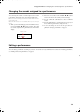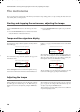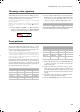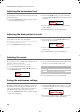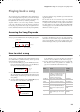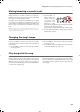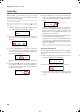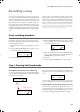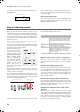Electronic Keyboard User Manual
Table Of Contents
- Introduction
- Main features
- Wide range of sounds
- Performances
- Four zones keyboard
- Touch control
- Pedal effects
- Piano eXperience
- One-hundred eighty-five songs
- SongBook included
- Onboard recorder
- Metronome
- Data transfer via USB
- MIDI capabilities
- MIDI over USB
- Temperaments
- Adjustable pitch
- Effects
- Powerful integrated amplification
- Two sets of headphones
- Main features
- Control panel
- Connections
- Before you begin
- Basic functions
- Using performances
- The metronome
- Playing back a song
- Recording a song
- Quick recording procedure
- Step 1: Entering the Record mode
- Step 2: Selecting sounds
- Step 3: Setting the record options
- Step 4: Setting the time signature and tempo
- Step 5: Recording
- Step 6: Second-pass recording
- Changing sounds to a recorded song
- Changing tempo to a recorded song
- Pedal Punch recording
- Auto Punch recording
- Saving the song
- Editing a song
- Editing sounds and performances
- Accessing the Sound edit mode
- Exit from the Sound edit mode
- Saving a sound
- Saving a performance
- Setting the volume
- Adjusting the panning
- Adjusting the effects
- Setting the reverb effect
- Setting the chorus or modulation effect
- Setting the insert effects
- Setting the octave transposition
- Adjusting the fine tune
- Programming the pedals
- Selecting a scale
- Resetting the current sound and performance
- Global settings
- Accessing Global edit
- Exit from the Global edit mode
- Touch settings
- Turning the internal speakers on or off
- Master tuning
- Brilliance
- Default split point
- Assigning functions to the pedals
- Quarter Tone (SubScale realtime programming)
- Fast Play
- Mute Level
- Turning the keyboard on or off (Local Control)
- MIDI Clock
- MIDI IN Channels
- MIDI OUT Channels
- MIDI Filters
- Data transfer via the USB port
- Erasing songs from the User Song album
- General Reset
- System version number
- MIDI
- Installing the Korg USB MIDI Driver
- Assembling the stand
- Appendix
- Sounds
- Performances
- Effects
- Songs
- Error messages
- Write Protect
- Out of Memoy
- Maximum song length reached
- Loading Song Error
- USB Working Wait please
- Memory Full
- Invalid Name
- Song Exists Execute
- Record Mode Not Allowed
- Song Modified Save?
- Sound Modified Save?
- Perf. Modified Save?
- Globals Modified Save?
- Save Global Failure
- Save Preset Failure
- Save Midi Failure
- General Reset Wait Please
- General Reset / nn%
- Troubleshooting
- Polyphony
- Technical specifications
- MIDI Implementation Chart
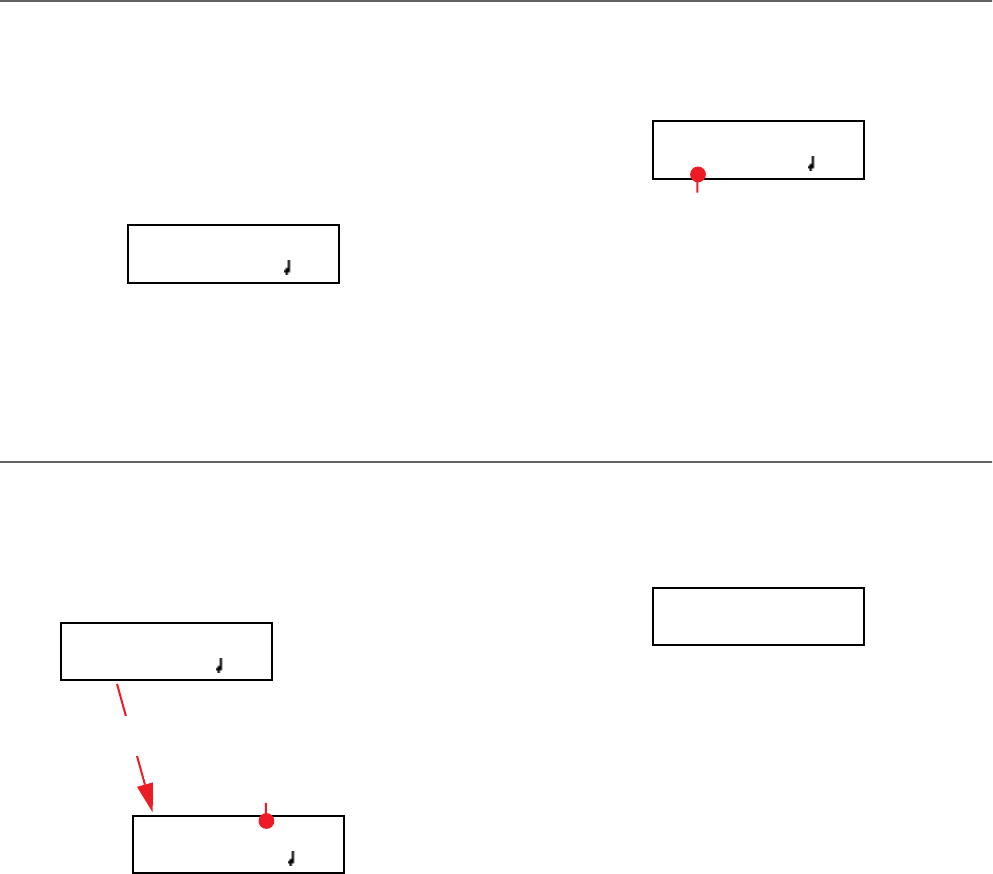
Recording a song > Quick recording procedure
27
Recording a song
You can use the onboard recorder to create a song composed
of up to three parts (left hand, right hand, drum). This song
can then be played back on the C-720, or transferred to a com-
puter (see “Data transfer via the USB port” on page 53) and
played back on any other sequencer (see “MIDI” on page 56).
User-created songs are first contained in a temporary, non-
permanent memory, and are to be saved into a special album
called the User Song album. You must save a song into this al-
bum, before turning the instrument off or choosing a different
song.
When you try to select a different song while a new or modi-
fied song has not yet been saved, you are asked whether you
want to save it or not (the “Song Modified” message appears).
If you press the +/YES button you are kept to the Save Song
page. See “Saving the song” on page 33 for more information.
Note: A song is recorded into a temporary memory, that is lost
when the instrument is turned off. To preserve a new or modi-
fied song, save it into the User Song album before turning the
instrument off. See “Saving the song” on page 33.
Quick recording procedure
Recording a song on the C-720 is very easy. Here is a short pro-
cedure. More detailed procedures follow, starting from “Step
1: Entering the Record mode”.
1. Select the preferred sound, sound combination or perfor-
mance.
2. Press the SONG and RECORD buttons together to access
Record mode with a new, empty song.
3. Use the TEMPO buttons to set the tempo.
4. Press the TEMPO/MET.SET buttons together to open the
Metro TS/Tempo page. Select the time signature, then
press the EXIT button to exit.
5. Either play the keyboard, press the PLAY/PAUSE button,
or (if you chose a drum pattern as the time signature) the
METRONOME button to start recording.
6. Play freely.
7. Press the STOP or RECORD button to stop recording.
Step 1: Entering the Record mode
Entering Record mode with a new, blank song
To enter record with a new, empty song with default settings,
press the SONG and RECORD buttons at the same time (the
recorder must not be playing).
If you try to access Record mode while a new or modified song
has not been saved, you are asked whether you want to save it
or not:
If you press the +/YES button you are kept to the Save Song
page. See “Saving the song” on page 33 for more information.
Entering Record mode with an existing user song
You can enter recording with the current User song (i.e., a
song contained in the UserSong album), to add more notes
(Overdub recording) or add an additional part to. You can
even record an existing part again (Overwrite recording).
Record:Untitled
M:--- 4/4 120
Metro TS/Tempo 1
4/4 120
Time Signature
Record:Untitled
M:--- 4/4 120
Blank song name
Waltz
M:--- 3/4 120
SONG +
RECORD
Song Modified
Save? (Yes/No)
C720_English.fm Page 27 Tuesday, October 10, 2006 4:14 PM