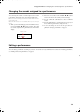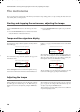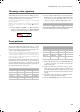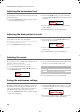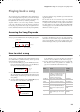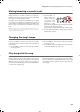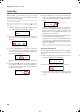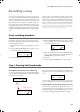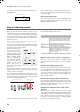Electronic Keyboard User Manual
Table Of Contents
- Introduction
- Main features
- Wide range of sounds
- Performances
- Four zones keyboard
- Touch control
- Pedal effects
- Piano eXperience
- One-hundred eighty-five songs
- SongBook included
- Onboard recorder
- Metronome
- Data transfer via USB
- MIDI capabilities
- MIDI over USB
- Temperaments
- Adjustable pitch
- Effects
- Powerful integrated amplification
- Two sets of headphones
- Main features
- Control panel
- Connections
- Before you begin
- Basic functions
- Using performances
- The metronome
- Playing back a song
- Recording a song
- Quick recording procedure
- Step 1: Entering the Record mode
- Step 2: Selecting sounds
- Step 3: Setting the record options
- Step 4: Setting the time signature and tempo
- Step 5: Recording
- Step 6: Second-pass recording
- Changing sounds to a recorded song
- Changing tempo to a recorded song
- Pedal Punch recording
- Auto Punch recording
- Saving the song
- Editing a song
- Editing sounds and performances
- Accessing the Sound edit mode
- Exit from the Sound edit mode
- Saving a sound
- Saving a performance
- Setting the volume
- Adjusting the panning
- Adjusting the effects
- Setting the reverb effect
- Setting the chorus or modulation effect
- Setting the insert effects
- Setting the octave transposition
- Adjusting the fine tune
- Programming the pedals
- Selecting a scale
- Resetting the current sound and performance
- Global settings
- Accessing Global edit
- Exit from the Global edit mode
- Touch settings
- Turning the internal speakers on or off
- Master tuning
- Brilliance
- Default split point
- Assigning functions to the pedals
- Quarter Tone (SubScale realtime programming)
- Fast Play
- Mute Level
- Turning the keyboard on or off (Local Control)
- MIDI Clock
- MIDI IN Channels
- MIDI OUT Channels
- MIDI Filters
- Data transfer via the USB port
- Erasing songs from the User Song album
- General Reset
- System version number
- MIDI
- Installing the Korg USB MIDI Driver
- Assembling the stand
- Appendix
- Sounds
- Performances
- Effects
- Songs
- Error messages
- Write Protect
- Out of Memoy
- Maximum song length reached
- Loading Song Error
- USB Working Wait please
- Memory Full
- Invalid Name
- Song Exists Execute
- Record Mode Not Allowed
- Song Modified Save?
- Sound Modified Save?
- Perf. Modified Save?
- Globals Modified Save?
- Save Global Failure
- Save Preset Failure
- Save Midi Failure
- General Reset Wait Please
- General Reset / nn%
- Troubleshooting
- Polyphony
- Technical specifications
- MIDI Implementation Chart
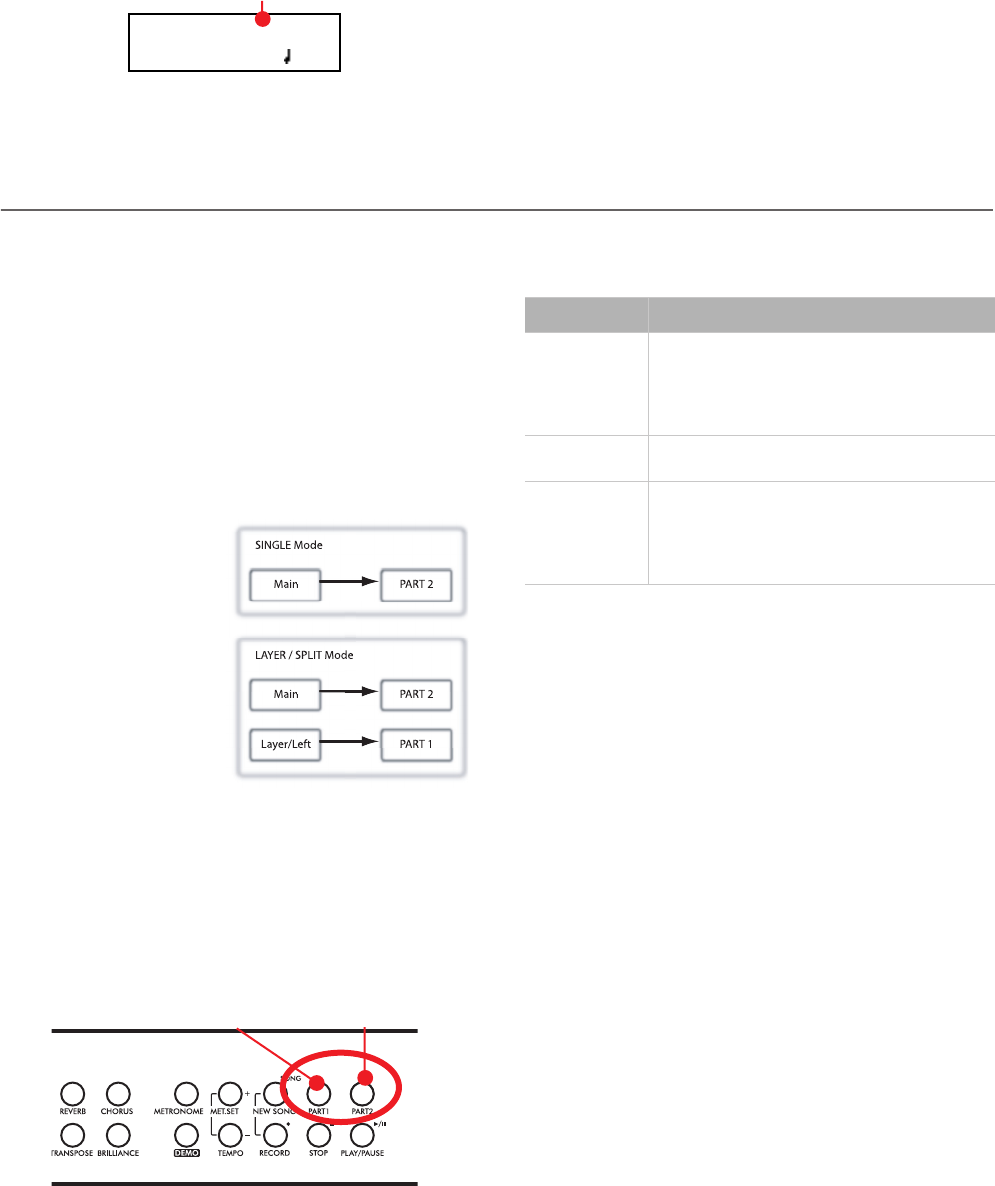
Recording a song > Step 2: Selecting sounds
28
To record over an existing song, select the song and press the
RECORD button.
Please remember that you can only access Record mode on
User songs. Songs contained in albums other than UserSong
cannot be modified.
Exit from the Record mode
To exit from the Record mode, press the RECORD button
again (or the STOP button, to end the Record session). The
RECORD indicator will turn off.
Step 2: Selecting sounds
When you enter Record mode with a new, empty song, the
sounds that were selected for playing on the keyboard are also
selected for recording. If you enter recording on a part already
recorded, the sound previously used to record that part is se-
lected again. If you are not happy with them, you can still select
different sounds now.
Note: Sounds also carry their own effects. By choosing a sound,
you also choose its associated effects.
Use the sound selection buttons to select different sounds for
recording. You can also select a different mode (e.g., switching
from Single to Split) during recording.
When you enter Record on a
new, empty song, both re-
corder’s parts are ready for
recording (actually, if you
play something on the key-
board, recording begins).
Therefore, everything you
play on the keyboard will be
recorded to the song. De-
pending on the current
mode (Single, Layer or
Split), one or both parts will
be recorded.
Each sound is recorded into a separate recorder’s part. Nor-
mally, the Main sound goes to Part 2, while the Layer or Left
sound go to Part 1 (see diagram).
You can change this, for example if you don’t want to record
the Layer sound, or if you want to record the Main sound into
Part 1 instead of Part 2. To change a part’s status, repeatedly
press the corresponding PART button:
Here is what the indicators’ status mean:
What if I record a Layer or Split on a single part?
When only a single part is enabled for recording, only the
Main sound will be recorded. The Layer or Left sound will be
ignored.
Example 1: Recording a single sound
When you enter recording with a single sound on a new, emp-
ty song, both PART indicators will be flashing. You don’t need
to do anything else. Go on with actual recording, and your
sound will be recorded over Part 2. When recording is fin-
ished, the PART 1 indicator will turn off, and the PART 2 in-
dicator will stay steadily on.
Example 2: Recording a single sound into Part 1
When you enter recording with a single sound on a new, emp-
ty song, both PART indicators will be flashing. Press the PART
2 button to turn its indicator off. At this point, you can go on
with actual recording over Part 1.
Example 3: Recording first with a single sound
then both
When you enter recording a single sound on a new, empty
song, both PART indicators will be flashing. This means both
sounds will be recorded. Go on with actual recording in Single
mode, then switch to the Layer or Split mode (by respectively
pressing two sound selection buttons, or pressing the SPLIT
button). The Main sound will be recorded over Part 2, while the Layer or Left sound will go to Part 1.
Record:Michelle
M:--- 4/4 120
Existing song name
Main PART 2
SINGLE Mode
Main PART 2
Layer/Left PART 1
LAYER / SPLIT Mode
Layer/Left sound Main sound
Part 1/2 status Meaning
On The part already contains data. It may happen
when you are recording over an existing song,
or doing second-pass recording. During record-
ing, you will hear this part, but not record over
it.
Off The part does not contain data or is in mute,
and is not enabled for recording.
Flashing The part is enabled for recording. If you are
recording in Overdub mode, new data will be
added to the old data (if any). If you are
recording in Overwrite mode, new data will
replace the old data.
C720_English.fm Page 28 Tuesday, October 10, 2006 4:14 PM