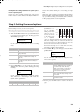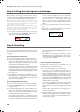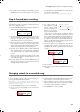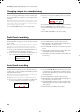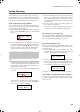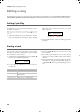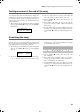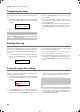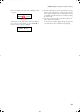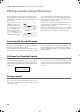Electronic Keyboard User Manual
Table Of Contents
- Introduction
- Main features
- Wide range of sounds
- Performances
- Four zones keyboard
- Touch control
- Pedal effects
- Piano eXperience
- One-hundred eighty-five songs
- SongBook included
- Onboard recorder
- Metronome
- Data transfer via USB
- MIDI capabilities
- MIDI over USB
- Temperaments
- Adjustable pitch
- Effects
- Powerful integrated amplification
- Two sets of headphones
- Main features
- Control panel
- Connections
- Before you begin
- Basic functions
- Using performances
- The metronome
- Playing back a song
- Recording a song
- Quick recording procedure
- Step 1: Entering the Record mode
- Step 2: Selecting sounds
- Step 3: Setting the record options
- Step 4: Setting the time signature and tempo
- Step 5: Recording
- Step 6: Second-pass recording
- Changing sounds to a recorded song
- Changing tempo to a recorded song
- Pedal Punch recording
- Auto Punch recording
- Saving the song
- Editing a song
- Editing sounds and performances
- Accessing the Sound edit mode
- Exit from the Sound edit mode
- Saving a sound
- Saving a performance
- Setting the volume
- Adjusting the panning
- Adjusting the effects
- Setting the reverb effect
- Setting the chorus or modulation effect
- Setting the insert effects
- Setting the octave transposition
- Adjusting the fine tune
- Programming the pedals
- Selecting a scale
- Resetting the current sound and performance
- Global settings
- Accessing Global edit
- Exit from the Global edit mode
- Touch settings
- Turning the internal speakers on or off
- Master tuning
- Brilliance
- Default split point
- Assigning functions to the pedals
- Quarter Tone (SubScale realtime programming)
- Fast Play
- Mute Level
- Turning the keyboard on or off (Local Control)
- MIDI Clock
- MIDI IN Channels
- MIDI OUT Channels
- MIDI Filters
- Data transfer via the USB port
- Erasing songs from the User Song album
- General Reset
- System version number
- MIDI
- Installing the Korg USB MIDI Driver
- Assembling the stand
- Appendix
- Sounds
- Performances
- Effects
- Songs
- Error messages
- Write Protect
- Out of Memoy
- Maximum song length reached
- Loading Song Error
- USB Working Wait please
- Memory Full
- Invalid Name
- Song Exists Execute
- Record Mode Not Allowed
- Song Modified Save?
- Sound Modified Save?
- Perf. Modified Save?
- Globals Modified Save?
- Save Global Failure
- Save Preset Failure
- Save Midi Failure
- General Reset Wait Please
- General Reset / nn%
- Troubleshooting
- Polyphony
- Technical specifications
- MIDI Implementation Chart
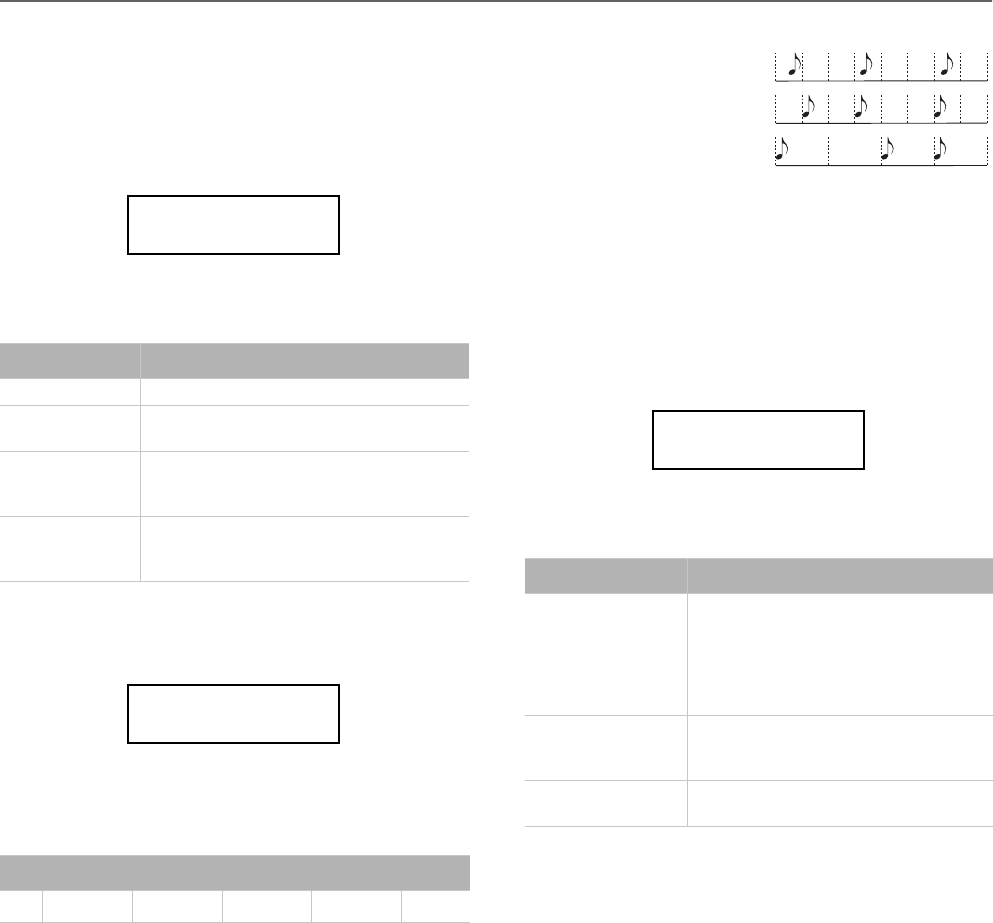
Recording a song > Step 3: Setting the record options
29
Example 4: Recording each hand of a piano piece
in two separate parts
In this case, enter recording in Single mode, and press the
PART 1 button to turn its indicator off. Only the PART 2 in-
dicator will continue flashing. Go on recording your right
hand.
When done, start recording your left hand, with the PART 1
indicator flashing, and the PART 2 indicator steadily on. This
way, you will be recording your left hand to Part 1, while Part
2 will be playing back the recorded right hand.
Step 3: Setting the record options
Before starting to record, you can set some options.
Note: The Pedal Punch and Auto Punch functions will not work
on an empty song. At least one track must already be recorded.
1. While the RECORD indicator is lit, press the EDIT button
to access the Record Option pages. The first page is the
Record Mode option page:
Use the +/YES and -/NO buttons to choose a recording
mode.
2. Press SCROLL
to go to the second page, and set the
Quantize value. This is the quantize that happens during
recording:
Use the +/YES and -/NO buttons to change the quantize
value, indicated as a musical figure. “Off” means free
rhythm, with no quantization.
Quantization is a
way of correcting
timing errors; notes
played too soon or
too late are moved
to the nearest axis
of a rhythmic
“grid”, set with this parameter, thus playing perfectly in
time. For example, when you select 1/16, all notes are
moved to the nearest 1/16 division. When you select 1/8,
all notes are moved to the nearest 1/8 division.
Beware that choosing too low a value will over-correct,
and make everything sound mechanical.
3. Press SCROLL
to go to the third page, and set the Tem-
po Record mode:
Use the +/YES and -/NO buttons to change the mode.
There are three options:
4. If done, press the EXIT button to return to the Record
page.
Recording mode Meaning
Overdub Notes are added to a previous recording
Overvwrite Notes replace any older recording (every-
thing is deleted)
Pedal Punch Lets you use a pedal to enter recording on
the fly (see “Pedal Punch recording” on
page 32)
Pnc (Auto Punch) Lets you set a start and end measure for
recording (see “Auto Punch recording” on
page 32)
Quantize values
Off
1/32 =
1/24 = 3 1/16 = 1/12 = 3 1/8 =
Record Mode 1
Overwrite
Quantize 2
Off
Tempo Record mode Meaning
Manual The latest manual tempo setting (made
using the TEMPO buttons) is considered
the current tempo value. No tempo
change events will be recorded. This is
very useful to record the song much
slower than its actual tempo
Auto The recorder plays back all recorded
tempo events. No tempo change events
are recorded
Record All tempo changes made during record-
ing will be recorded
Off
1/16
1/8
Tempo Record 3
Auto
C720_English.fm Page 29 Tuesday, October 10, 2006 4:14 PM