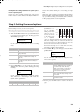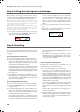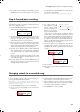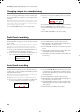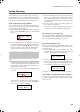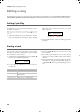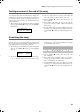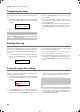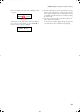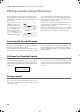Electronic Keyboard User Manual
Table Of Contents
- Introduction
- Main features
- Wide range of sounds
- Performances
- Four zones keyboard
- Touch control
- Pedal effects
- Piano eXperience
- One-hundred eighty-five songs
- SongBook included
- Onboard recorder
- Metronome
- Data transfer via USB
- MIDI capabilities
- MIDI over USB
- Temperaments
- Adjustable pitch
- Effects
- Powerful integrated amplification
- Two sets of headphones
- Main features
- Control panel
- Connections
- Before you begin
- Basic functions
- Using performances
- The metronome
- Playing back a song
- Recording a song
- Quick recording procedure
- Step 1: Entering the Record mode
- Step 2: Selecting sounds
- Step 3: Setting the record options
- Step 4: Setting the time signature and tempo
- Step 5: Recording
- Step 6: Second-pass recording
- Changing sounds to a recorded song
- Changing tempo to a recorded song
- Pedal Punch recording
- Auto Punch recording
- Saving the song
- Editing a song
- Editing sounds and performances
- Accessing the Sound edit mode
- Exit from the Sound edit mode
- Saving a sound
- Saving a performance
- Setting the volume
- Adjusting the panning
- Adjusting the effects
- Setting the reverb effect
- Setting the chorus or modulation effect
- Setting the insert effects
- Setting the octave transposition
- Adjusting the fine tune
- Programming the pedals
- Selecting a scale
- Resetting the current sound and performance
- Global settings
- Accessing Global edit
- Exit from the Global edit mode
- Touch settings
- Turning the internal speakers on or off
- Master tuning
- Brilliance
- Default split point
- Assigning functions to the pedals
- Quarter Tone (SubScale realtime programming)
- Fast Play
- Mute Level
- Turning the keyboard on or off (Local Control)
- MIDI Clock
- MIDI IN Channels
- MIDI OUT Channels
- MIDI Filters
- Data transfer via the USB port
- Erasing songs from the User Song album
- General Reset
- System version number
- MIDI
- Installing the Korg USB MIDI Driver
- Assembling the stand
- Appendix
- Sounds
- Performances
- Effects
- Songs
- Error messages
- Write Protect
- Out of Memoy
- Maximum song length reached
- Loading Song Error
- USB Working Wait please
- Memory Full
- Invalid Name
- Song Exists Execute
- Record Mode Not Allowed
- Song Modified Save?
- Sound Modified Save?
- Perf. Modified Save?
- Globals Modified Save?
- Save Global Failure
- Save Preset Failure
- Save Midi Failure
- General Reset Wait Please
- General Reset / nn%
- Troubleshooting
- Polyphony
- Technical specifications
- MIDI Implementation Chart
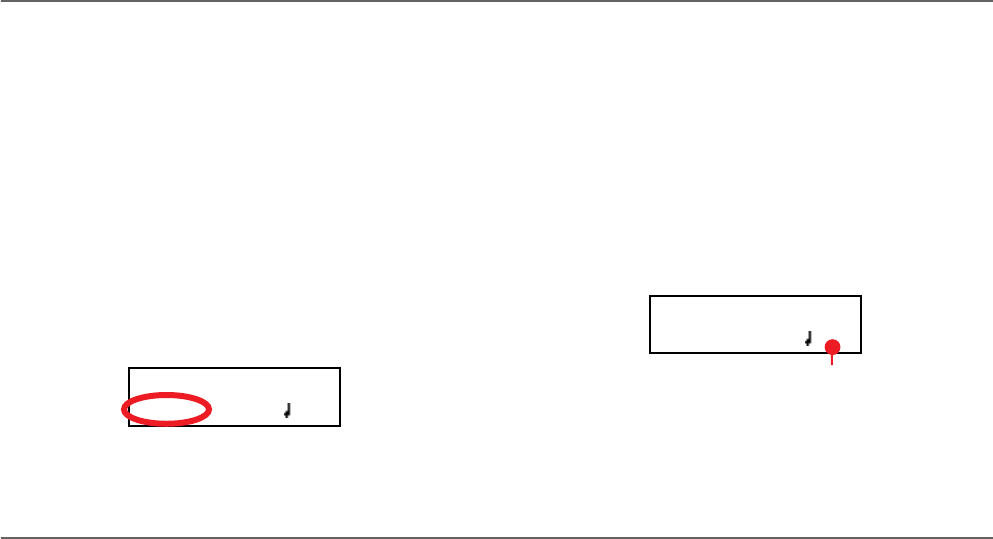
Recording a song > Step 4: Setting the time signature and tempo
30
Step 4: Setting the time signature and tempo
Before starting to record, tempo and time signature are those
you last selected with the TEMPO and MET.SET buttons. You
can however choose a different tempo and time signature.
Note: After having started recording a song, you can no longer
change its time signature. However, you can append a second
section with a different time signature (see “Step 6: Second-
pass recording” on page 31, step 6).
Note: You can record a drum pattern only during the first pass.
You will not be able to add or change it later. However, you can
append a second section using a drum pattern (see “Step 6: Sec-
ond-pass recording” on page 31, step 6).
1. If you wish to set a different time signature at the begin-
ning of the song, press the TEMPO/MET. SET buttons to-
gether to access the Metro TS/Tempo page:
Use the +/YES and -/NO buttons to choose a time signa-
ture. You can select either an ordinary time signature (4/4,
3/4 and the like), or a drum pattern (8 Beat, Jazz,
Waltz…). In case you choose a drum pattern, it will be
recorded with the song as the Drum part, and sent out via
MIDI.
2. If done, press the EXIT button to return to the Record
page.
3. If you wish to set a different starting tempo, use the TEM-
PO buttons to change the tempo value.
Step 5: Recording
After you have entered the Record mode, chosen the part(s) to
be recorded, and having set the various options, you can start
recording.
A: Recording with no metronome
Here is how to record freely, without using the metronome.
1. Press the PLAY/PAUSE button to start recording. The in-
dicator on the PLAY/PAUSE button will turn on. As an al-
ternative, you can play a note on the keyboard, or press the
pedal assigned as the Play/Pause function.
To start with a pick-up measure (or anacrusis), start with
the PLAY/PAUSE button, then wait until the desired beat
is playing. Assuming the Fast Play option has been left on,
the initial pause will be ignored during playback (see “Fast
Play” on page 50).
2. Press STOP to stop recording. As an alternative, press the
RECORD button, or the pedal assigned as the Stop func-
tion. The indicator on the RECORD button turns off. The
song returns to the beginning.
B: Recording with the metronome
Here is how to record, if you chose an ordinary time signature.
1. Press the METRONOME button to hear the click before
starting to record.
2. Press the PLAY/PAUSE button to start recording. The in-
dicator on the PLAY/PAUSE button will turn on. As an al-
ternative, you can play a note on the keyboard, or press the
pedal assigned as the Play/Pause function.
To start with a pick-up measure (or anacrusis), start with
the PLAY/PAUSE button, then wait until the desired beat
is playing. Assuming the Fast Play option has been left on,
the initial pause will be ignored during playback (see “Fast
Play” on page 50).
3. Press STOP to stop recording. As an alternative, press the
RECORD button, or the pedal assigned as the Stop func-
tion. The indicator on the RECORD button turns off. The
song returns to the beginning.
C: Recording with a drum pattern
Recording with a drum pattern is a bit different, since you
must decide how to start the drum pattern.
1. Use one of the following ways to start recording:
• If you want to start with a keyboard-only intro, and start
the drum pattern at a measure other than the first one,
press the PLAY/PAUSE button. As an alternative, you can
play a note on the keyboard, or press the pedal assigned as
the Play/Pause function. When it is time to start the drum
pattern, press the METRONOME button, and wait until
the next measure for the drum pattern to actually start (it
will start with a 1-measure intro).
• If you want to immediately start with a drum pattern,
press the METRONOME button to start recording. A 1-
measure intro will play, then the regular pattern will start
playing.
An Intro will be played back before the main pattern of
the drum pattern begins.
2. During recording, you can press the EXIT button to trigger
a Fill In, break the rhythm, and go to a variation of the ba-
sic pattern. Press it again to play a different Fill In, and re-
turn to the basic pattern.
Metro TS/Tempo 1
4/4 120
Record:Untitled
M:001 4/4 120
Tempo
C720_English.fm Page 30 Tuesday, October 10, 2006 4:14 PM