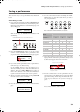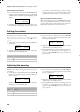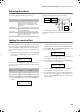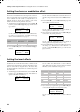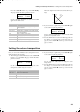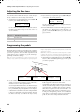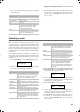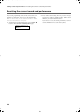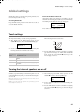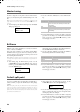Electronic Keyboard User Manual
Table Of Contents
- Introduction
- Main features
- Wide range of sounds
- Performances
- Four zones keyboard
- Touch control
- Pedal effects
- Piano eXperience
- One-hundred eighty-five songs
- SongBook included
- Onboard recorder
- Metronome
- Data transfer via USB
- MIDI capabilities
- MIDI over USB
- Temperaments
- Adjustable pitch
- Effects
- Powerful integrated amplification
- Two sets of headphones
- Main features
- Control panel
- Connections
- Before you begin
- Basic functions
- Using performances
- The metronome
- Playing back a song
- Recording a song
- Quick recording procedure
- Step 1: Entering the Record mode
- Step 2: Selecting sounds
- Step 3: Setting the record options
- Step 4: Setting the time signature and tempo
- Step 5: Recording
- Step 6: Second-pass recording
- Changing sounds to a recorded song
- Changing tempo to a recorded song
- Pedal Punch recording
- Auto Punch recording
- Saving the song
- Editing a song
- Editing sounds and performances
- Accessing the Sound edit mode
- Exit from the Sound edit mode
- Saving a sound
- Saving a performance
- Setting the volume
- Adjusting the panning
- Adjusting the effects
- Setting the reverb effect
- Setting the chorus or modulation effect
- Setting the insert effects
- Setting the octave transposition
- Adjusting the fine tune
- Programming the pedals
- Selecting a scale
- Resetting the current sound and performance
- Global settings
- Accessing Global edit
- Exit from the Global edit mode
- Touch settings
- Turning the internal speakers on or off
- Master tuning
- Brilliance
- Default split point
- Assigning functions to the pedals
- Quarter Tone (SubScale realtime programming)
- Fast Play
- Mute Level
- Turning the keyboard on or off (Local Control)
- MIDI Clock
- MIDI IN Channels
- MIDI OUT Channels
- MIDI Filters
- Data transfer via the USB port
- Erasing songs from the User Song album
- General Reset
- System version number
- MIDI
- Installing the Korg USB MIDI Driver
- Assembling the stand
- Appendix
- Sounds
- Performances
- Effects
- Songs
- Error messages
- Write Protect
- Out of Memoy
- Maximum song length reached
- Loading Song Error
- USB Working Wait please
- Memory Full
- Invalid Name
- Song Exists Execute
- Record Mode Not Allowed
- Song Modified Save?
- Sound Modified Save?
- Perf. Modified Save?
- Globals Modified Save?
- Save Global Failure
- Save Preset Failure
- Save Midi Failure
- General Reset Wait Please
- General Reset / nn%
- Troubleshooting
- Polyphony
- Technical specifications
- MIDI Implementation Chart
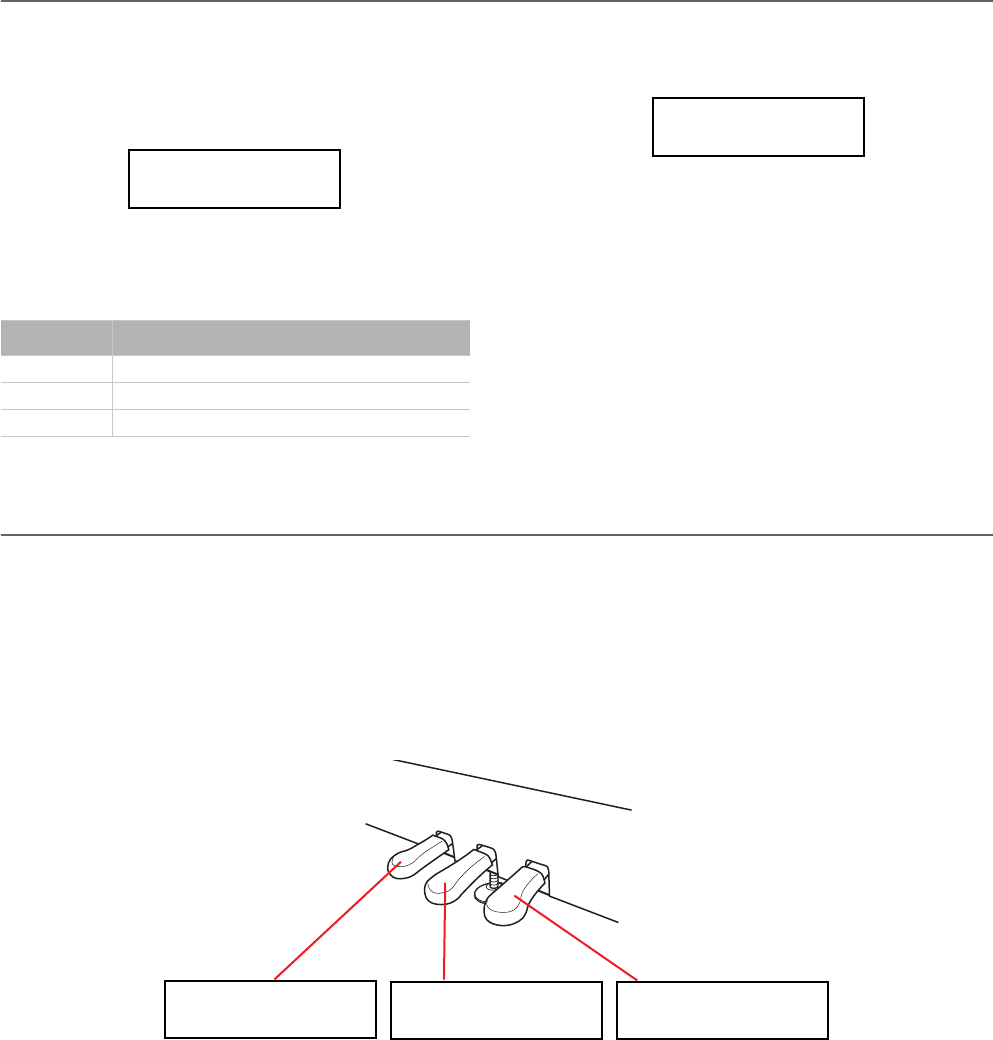
Editing sounds and performances > Adjusting the fine tune
44
Adjusting the fine tune
You can fine tune the Main and the Layer sounds (in Layer
mode), so that there is some “beating” between them.
1. After having pressed the EDIT button, use the SCROLL
button to go to the Fine Tune edit page:
Use the +/YES and -/NO buttons to adjust fine tune for
the Main sound, within a range of ±99 cents (1 cent = 1/
100 of a semitone).
2. If you are in Layer or Split mode, press SCROLL
again
to select the L (Layer/Left) parameter:
Use the +/YES and -/NO buttons to change the fine tune
of the Layer/Left sound.
3. Press the EXIT button to return to the Main page and save
the changes (see “Exit from the Sound edit mode” on
page 38), or the SCROLL
button to go to the next edit
page (see below).
Programming the pedals
By default, the three pedals act (from right to left) as damper,
sostenuto and soft. You can freely reassign them according to
your need or preference. You can either assign them to the
sounds by these pages, or globally (see page 49). Global pro-
gramming override these settings.
Hint: Use sound programming to assign sound effects, like
damper, rotary speaker speed and glide; use global program-
ming to assign global controls, like drum pattern, recorder and
quarter tone control.
Note: When a function other than Sound is assigned to a pedal
in Global edit, therefore overriding sound programming, a (G)
abbreviation appears in the following pedal assignment pages.
1. After having pressed the EDIT button, use the SCROLL
button to show the Pedal assignment page for the pedal
you wish to reprogram:
2. Use the SCROLL buttons to move the cursor to the M
(Main) or L (Layer/Left) parameter. Use the +/YES and -/
NO buttons to choose the required function.
You can assign different functions to the Main and Layer/
Left sounds, depending on the type of sound. This allows
for a great flexibility in pedal assignment. Some examples:
• A Grand Piano is the Main sound, and a String Ensemble
is the Layer sound. Pedal 1 triggers the Damper effect for
the Piano sound only (it is Off for the Layer sound),
allowing for long, held Piano notes. At the same time,
Pedal 3 triggers the Soft effect for both sounds.
• A Grand Piano is the Main sound, and an Acoustic Bass is
the Left sound. The Damper effect is assigned to the Main
sound on Pedal 1 (it is Off for the Left sound), while the
Glide effect is assigned to the Left sound on Pedal 3 (it is
Off for the Main sound). When you want Piano notes to
be held, press the rightmost pedal (#1) as in a traditional
piano; when you want the Bass to glide, press the leftmost
pedal (#3). You can use both pedals at the same time.
Value Meaning
-99 ~ -01 Ninety-nine to one cent lower
+00 No transposition
+01 ~ +99 One to 99 cents higher
Fine Tune 10
M:+00 L:+00
Fine Tune 10
M:+00
L:+00
Pedal 3 (G) 13
M:Soft L:Off
Pedal 2 (G) 12
M:Sost L:Off
Pedal 1 (G) 11
M:Damper L:Off
1
2
3
C720_English.fm Page 44 Tuesday, October 10, 2006 4:14 PM