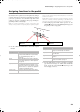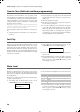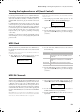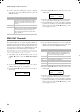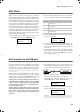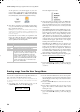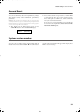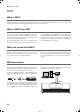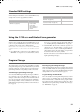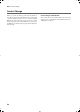Electronic Keyboard User Manual
Table Of Contents
- Introduction
- Main features
- Wide range of sounds
- Performances
- Four zones keyboard
- Touch control
- Pedal effects
- Piano eXperience
- One-hundred eighty-five songs
- SongBook included
- Onboard recorder
- Metronome
- Data transfer via USB
- MIDI capabilities
- MIDI over USB
- Temperaments
- Adjustable pitch
- Effects
- Powerful integrated amplification
- Two sets of headphones
- Main features
- Control panel
- Connections
- Before you begin
- Basic functions
- Using performances
- The metronome
- Playing back a song
- Recording a song
- Quick recording procedure
- Step 1: Entering the Record mode
- Step 2: Selecting sounds
- Step 3: Setting the record options
- Step 4: Setting the time signature and tempo
- Step 5: Recording
- Step 6: Second-pass recording
- Changing sounds to a recorded song
- Changing tempo to a recorded song
- Pedal Punch recording
- Auto Punch recording
- Saving the song
- Editing a song
- Editing sounds and performances
- Accessing the Sound edit mode
- Exit from the Sound edit mode
- Saving a sound
- Saving a performance
- Setting the volume
- Adjusting the panning
- Adjusting the effects
- Setting the reverb effect
- Setting the chorus or modulation effect
- Setting the insert effects
- Setting the octave transposition
- Adjusting the fine tune
- Programming the pedals
- Selecting a scale
- Resetting the current sound and performance
- Global settings
- Accessing Global edit
- Exit from the Global edit mode
- Touch settings
- Turning the internal speakers on or off
- Master tuning
- Brilliance
- Default split point
- Assigning functions to the pedals
- Quarter Tone (SubScale realtime programming)
- Fast Play
- Mute Level
- Turning the keyboard on or off (Local Control)
- MIDI Clock
- MIDI IN Channels
- MIDI OUT Channels
- MIDI Filters
- Data transfer via the USB port
- Erasing songs from the User Song album
- General Reset
- System version number
- MIDI
- Installing the Korg USB MIDI Driver
- Assembling the stand
- Appendix
- Sounds
- Performances
- Effects
- Songs
- Error messages
- Write Protect
- Out of Memoy
- Maximum song length reached
- Loading Song Error
- USB Working Wait please
- Memory Full
- Invalid Name
- Song Exists Execute
- Record Mode Not Allowed
- Song Modified Save?
- Sound Modified Save?
- Perf. Modified Save?
- Globals Modified Save?
- Save Global Failure
- Save Preset Failure
- Save Midi Failure
- General Reset Wait Please
- General Reset / nn%
- Troubleshooting
- Polyphony
- Technical specifications
- MIDI Implementation Chart
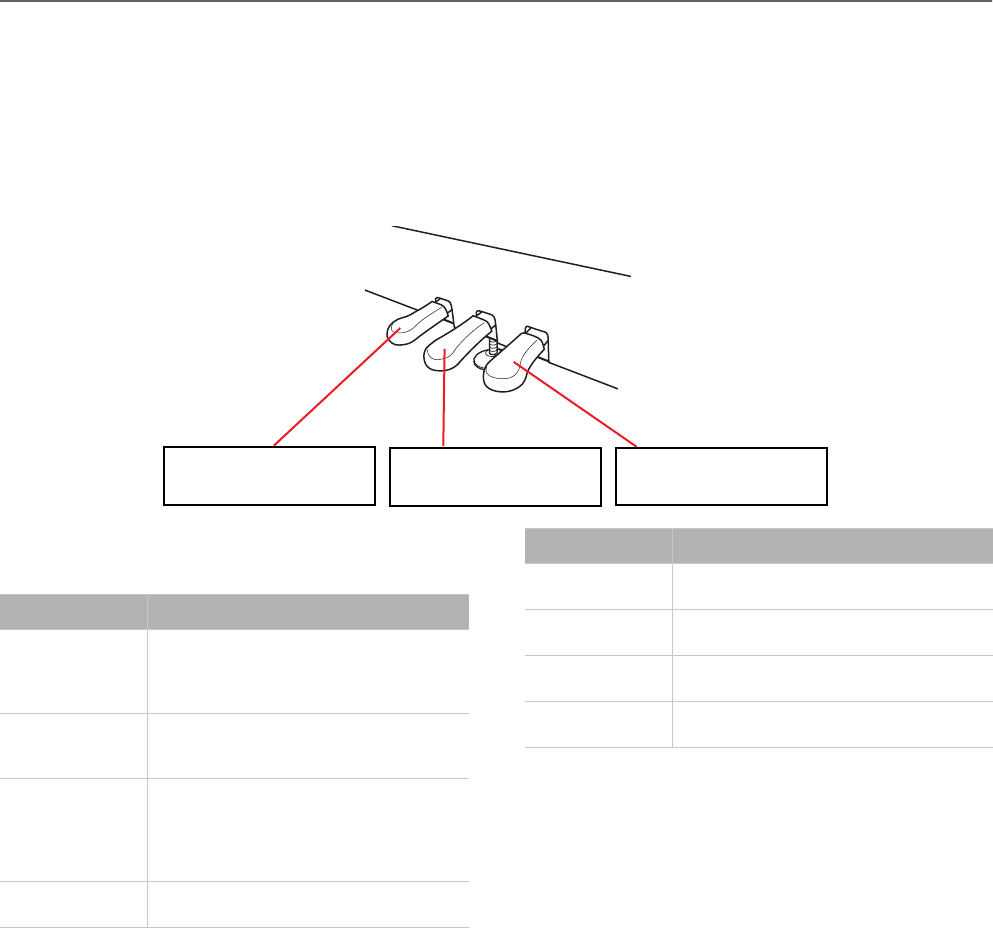
Global settings > Assigning functions to the pedals
49
Assigning functions to the pedals
By default, the three pedals act as (from right to left) damper,
sostenuto and soft. You can freely reassign them according to
your need or preference. You can either assign them to the
sounds (see page 44), or globally by these pages. Global pro-
gramming override sound settings.
Hint: Use sound programming to assign sound effects, like
damper, rotary speaker velocity and glide; use global program-
ming to assign global controls, like drum pattern, recorder and
quarter tone control.
Note: When a function other than Sound is assigned to a pedal,
therefore overriding sound programming, a (G) abbreviation
appears in the pedal assignment pages in Sound Edit mode.
1. After having kept the EDIT button pressed, use the
SCROLL
button to show the Pedal assignment page for
the pedal you wish to reprogram:
2. Use the +/YES and -/NO button to choose the assigned
function.
3. Press the EXIT button to return to the Main or Song Play
page and save the changes (see “Exit from the Global edit
mode” on page 47), or the SCROLL
button to go to the
next edit page (see below).
Pedal 3 Glob. 8
Sound
Pedal 2 Glob. 7
Sound
Pedal 1 Glob. 6
Sound
1
2
3
Setting Function
Sound The pedal is programmed by the selected
sound, sound combination or performance
(see “Programming the pedals” on
page 44).
Fill In The pedal triggers as the Fill In command
for the drum pattern (see “Drum patterns”
on page 21).
Quarter Tone The pedal activates the Quarter Tone func-
tion. When this function is turned on, you
can detune some notes in realtime, to make
custom scales. See “Quarter Tone (SubScale
realtime programming)” below.
Transpose Up Each time the pedal is pressed, the master
transpose is raised by one semitone.
Transpose Down Each time the pedal is pressed, the master
transpose is lowered by one semitone.
Play/Pause The pedal duplicates the PLAY/PAUSE but-
ton’s function.
Stop The pedal duplicates the STOP button’s
function.
Pedal Punch This is used for Pedal Punch recording. This
function is detailed on page 32.
Setting Function
C720_English.fm Page 49 Tuesday, October 10, 2006 4:14 PM