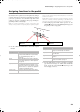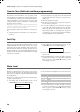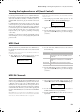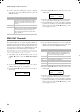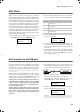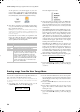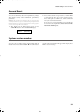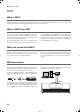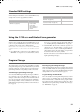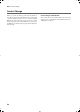Electronic Keyboard User Manual
Table Of Contents
- Introduction
- Main features
- Wide range of sounds
- Performances
- Four zones keyboard
- Touch control
- Pedal effects
- Piano eXperience
- One-hundred eighty-five songs
- SongBook included
- Onboard recorder
- Metronome
- Data transfer via USB
- MIDI capabilities
- MIDI over USB
- Temperaments
- Adjustable pitch
- Effects
- Powerful integrated amplification
- Two sets of headphones
- Main features
- Control panel
- Connections
- Before you begin
- Basic functions
- Using performances
- The metronome
- Playing back a song
- Recording a song
- Quick recording procedure
- Step 1: Entering the Record mode
- Step 2: Selecting sounds
- Step 3: Setting the record options
- Step 4: Setting the time signature and tempo
- Step 5: Recording
- Step 6: Second-pass recording
- Changing sounds to a recorded song
- Changing tempo to a recorded song
- Pedal Punch recording
- Auto Punch recording
- Saving the song
- Editing a song
- Editing sounds and performances
- Accessing the Sound edit mode
- Exit from the Sound edit mode
- Saving a sound
- Saving a performance
- Setting the volume
- Adjusting the panning
- Adjusting the effects
- Setting the reverb effect
- Setting the chorus or modulation effect
- Setting the insert effects
- Setting the octave transposition
- Adjusting the fine tune
- Programming the pedals
- Selecting a scale
- Resetting the current sound and performance
- Global settings
- Accessing Global edit
- Exit from the Global edit mode
- Touch settings
- Turning the internal speakers on or off
- Master tuning
- Brilliance
- Default split point
- Assigning functions to the pedals
- Quarter Tone (SubScale realtime programming)
- Fast Play
- Mute Level
- Turning the keyboard on or off (Local Control)
- MIDI Clock
- MIDI IN Channels
- MIDI OUT Channels
- MIDI Filters
- Data transfer via the USB port
- Erasing songs from the User Song album
- General Reset
- System version number
- MIDI
- Installing the Korg USB MIDI Driver
- Assembling the stand
- Appendix
- Sounds
- Performances
- Effects
- Songs
- Error messages
- Write Protect
- Out of Memoy
- Maximum song length reached
- Loading Song Error
- USB Working Wait please
- Memory Full
- Invalid Name
- Song Exists Execute
- Record Mode Not Allowed
- Song Modified Save?
- Sound Modified Save?
- Perf. Modified Save?
- Globals Modified Save?
- Save Global Failure
- Save Preset Failure
- Save Midi Failure
- General Reset Wait Please
- General Reset / nn%
- Troubleshooting
- Polyphony
- Technical specifications
- MIDI Implementation Chart
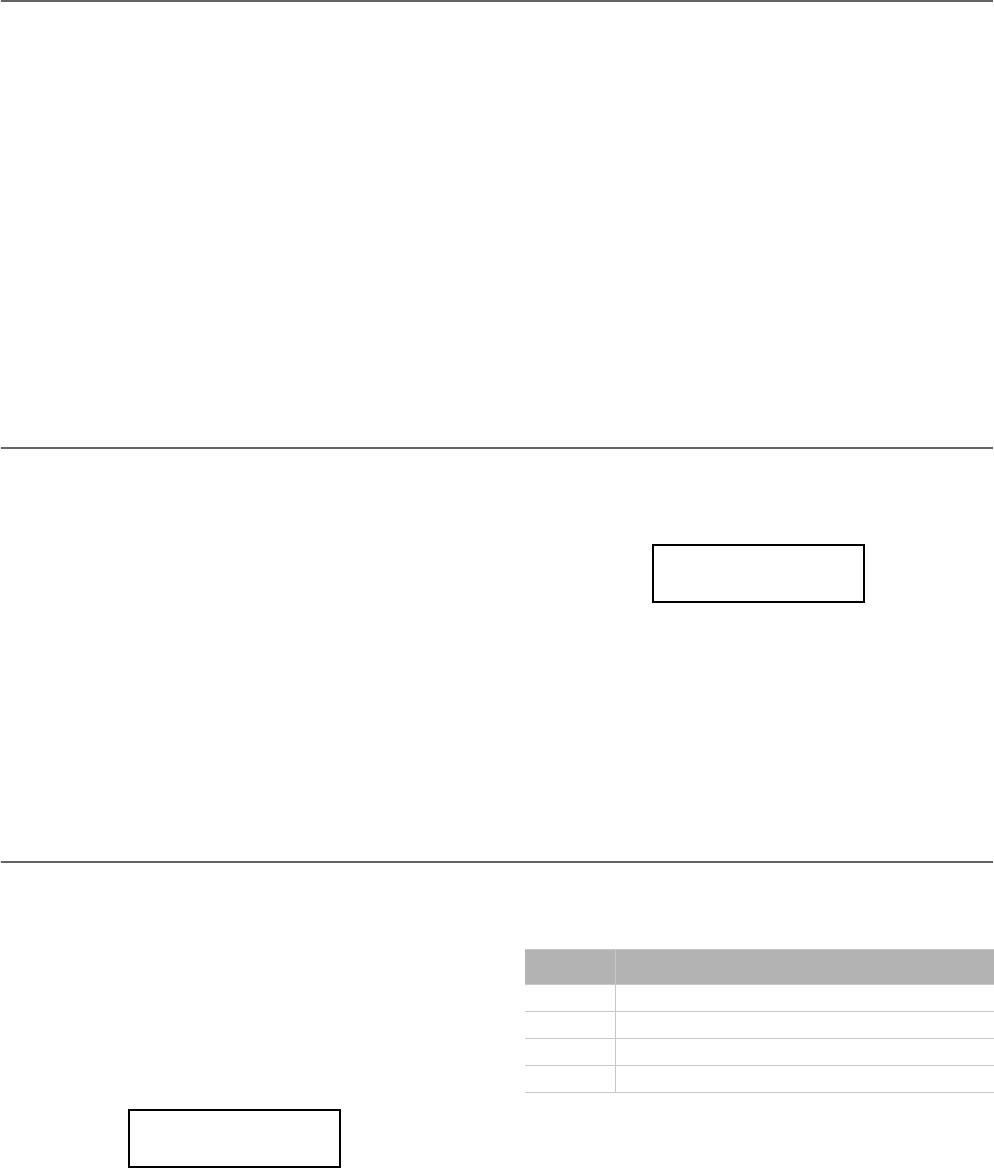
Global settings > Quarter Tone (SubScale realtime programming)
50
Quarter Tone (SubScale realtime programming)
The Quarter Tone function allows you to program a custom
scale in realtime, for example those sudden scale change typi-
cal of Arabic music. Changes are not saved anywhere (they are
only used in realtime), so the scale is easily “wiped-out” when
selecting a different sound or performance, or when pressing
the Quarter Tone pedal again.
Note: Quarter Tone can only be used if the SubScale has been
activated for the Main and/or Layer/Left sounds in Sound edit
mode (see “SubScale Switch” on page 45).
You can assign the “Quarter Tone” function to any of the ped-
als.
1. Assign the Quarter Tone function to one of the pedals, as
seen above.
2. Keep the Quarter Tone pedal pressed. The keyboard will
not play at this time. Press the notes you want to lower a
quarter tone.
3. Release the Quarter Tone pedal.
4. Play with your new scale. Notes you pressed on step 2 are
now lowered of a quartertone.
5. To reset the original scale, press and release the Quarter
Tone pedal again, without playing any note. All pitches
will be reset, and the scale selected by the sound or perfor-
mance will be recalled (see “Selecting a scale” on page 45).
As an alterative, you can reset the Quarter Tone settings by
choosing a different sound or performance.
Fast Play
When you record a song with the onboard recorder, or read a
Standard MIDI File from an external sequencer, one or more
empty beats can exist at the beginning of the song. However,
when the Fast Play function is activated, all empty beats are
skipped, making the song playback immediately begin from
the first note. If setup data are contained inside these empty
beats, they are read faster.
1. After having kept the EDIT button pressed, use the
SCROLL
button to show the Fast Play page:
2. Use the +/YES and -/NO button to turn the Fast Play func-
tion on or off.
3. Press the EXIT button to return to the Main or Song Play
page and save the changes (see “Exit from the Global edit
mode” on page 47), or the SCROLL
button to go to the
next edit page (see below).
Mute Level
Muting is useful with piano lessons, when you may want to
play one or both song parts to play them on the keyboard. You
mute a part by pressing the corresponding PART button while
in Song Play mode.
In this page, you can choose either the mute completely silenc-
es a part, or just attenuates it.
1. After having kept the EDIT button pressed, use the
SCROLL
button to show the Mute Level page:
2. Use the +/YES and -/NO button to choose the mute level.
3. Press the EXIT button to return to the Main or Song Play
page and save the changes (see “Exit from the Global edit
mode” on page 47), or the SCROLL
button to go to the
next edit page (see below).
Fast Play 9
On
Mute Level 10
Volume: 0
Setting Perceived level
0 Silence
1 ~ 30 Soft
31 ~ 60 Medium
61 ~ 90 Loud
C720_English.fm Page 50 Tuesday, October 10, 2006 4:14 PM