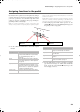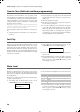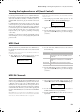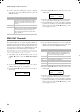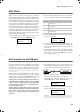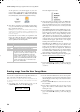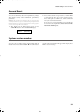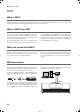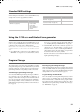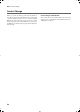Electronic Keyboard User Manual
Table Of Contents
- Introduction
- Main features
- Wide range of sounds
- Performances
- Four zones keyboard
- Touch control
- Pedal effects
- Piano eXperience
- One-hundred eighty-five songs
- SongBook included
- Onboard recorder
- Metronome
- Data transfer via USB
- MIDI capabilities
- MIDI over USB
- Temperaments
- Adjustable pitch
- Effects
- Powerful integrated amplification
- Two sets of headphones
- Main features
- Control panel
- Connections
- Before you begin
- Basic functions
- Using performances
- The metronome
- Playing back a song
- Recording a song
- Quick recording procedure
- Step 1: Entering the Record mode
- Step 2: Selecting sounds
- Step 3: Setting the record options
- Step 4: Setting the time signature and tempo
- Step 5: Recording
- Step 6: Second-pass recording
- Changing sounds to a recorded song
- Changing tempo to a recorded song
- Pedal Punch recording
- Auto Punch recording
- Saving the song
- Editing a song
- Editing sounds and performances
- Accessing the Sound edit mode
- Exit from the Sound edit mode
- Saving a sound
- Saving a performance
- Setting the volume
- Adjusting the panning
- Adjusting the effects
- Setting the reverb effect
- Setting the chorus or modulation effect
- Setting the insert effects
- Setting the octave transposition
- Adjusting the fine tune
- Programming the pedals
- Selecting a scale
- Resetting the current sound and performance
- Global settings
- Accessing Global edit
- Exit from the Global edit mode
- Touch settings
- Turning the internal speakers on or off
- Master tuning
- Brilliance
- Default split point
- Assigning functions to the pedals
- Quarter Tone (SubScale realtime programming)
- Fast Play
- Mute Level
- Turning the keyboard on or off (Local Control)
- MIDI Clock
- MIDI IN Channels
- MIDI OUT Channels
- MIDI Filters
- Data transfer via the USB port
- Erasing songs from the User Song album
- General Reset
- System version number
- MIDI
- Installing the Korg USB MIDI Driver
- Assembling the stand
- Appendix
- Sounds
- Performances
- Effects
- Songs
- Error messages
- Write Protect
- Out of Memoy
- Maximum song length reached
- Loading Song Error
- USB Working Wait please
- Memory Full
- Invalid Name
- Song Exists Execute
- Record Mode Not Allowed
- Song Modified Save?
- Sound Modified Save?
- Perf. Modified Save?
- Globals Modified Save?
- Save Global Failure
- Save Preset Failure
- Save Midi Failure
- General Reset Wait Please
- General Reset / nn%
- Troubleshooting
- Polyphony
- Technical specifications
- MIDI Implementation Chart
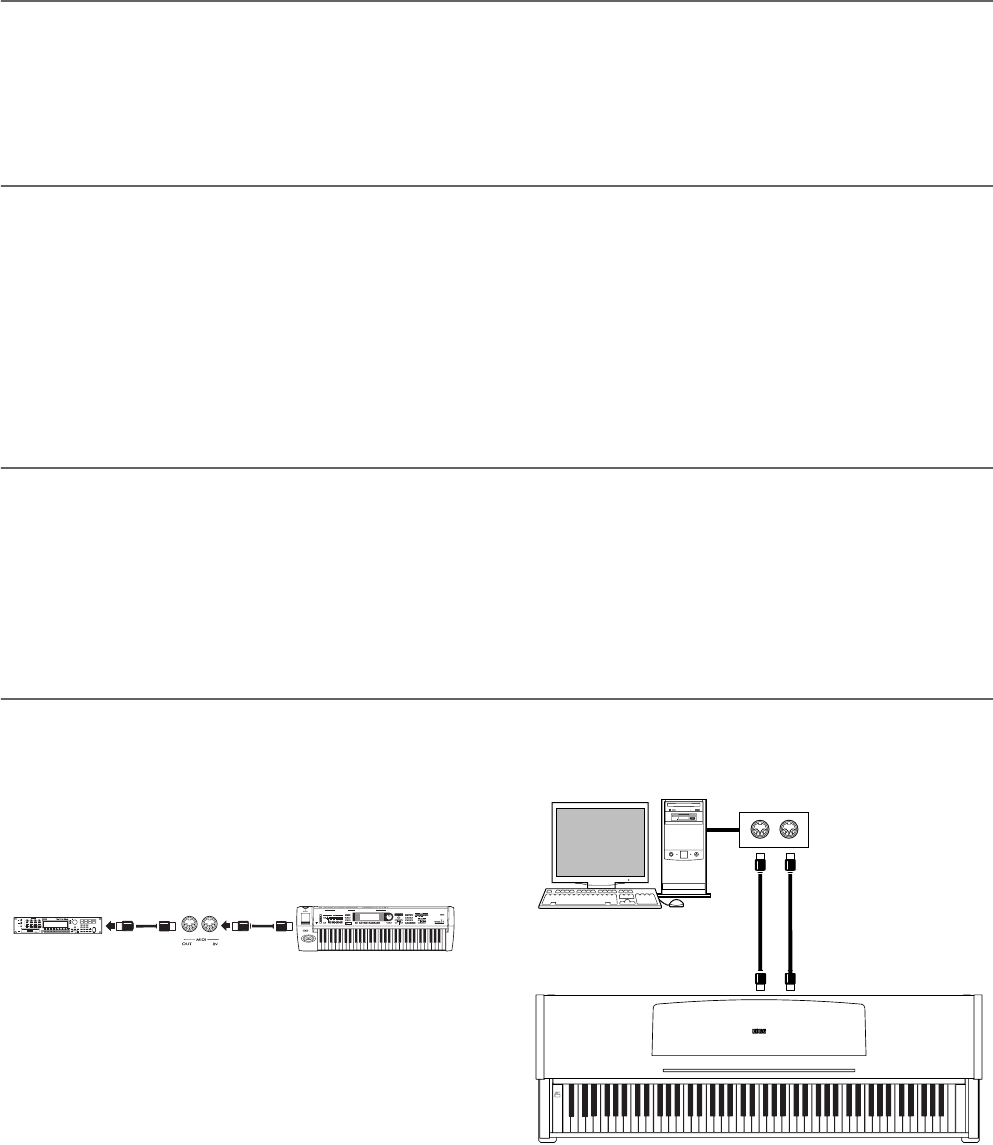
MIDI > What is MIDI?
56
MIDI
What is MIDI?
MIDI, is the abbreviation of Musical Instrument Digital Interface. It is an international standard that was created to connect and
transfer data between electronic musical instruments, computers and other devices.
What is MIDI Over USB?
You can let the C-720 communicate MIDI data with a com-
puter using the USB port instead of the MIDI ports. This way,
you can connect your C-720 to a personal computer without
the need of a dedicated MIDI interface.
Most C-720 MIDI features can be used on a Windows XP or
Mac OS X computer with no need of special software. Howev-
er, for full and easy use of all MIDI features, we suggest you to
install the “KORG USB MIDI Driver”, a special software that
you can find in the CD that comes with your C-720. Relevant
instructions come with the software itself. See “Installing the
Korg USB MIDI Driver” on page 59.
What can you do with MIDI?
Thanks to MIDI, you can use the C-720 to control other in-
struments, use other instruments to control the C-720, and
use a sequencer to create complex musical pieces.
When you use the C-720 keyboard or pedal, or select a sound,
the notes, pedal activation and change in sound are transmit-
ted to another instrument, or are recorded by an external se-
quencer.
MIDI connections
Always connect the MIDI OUT connector of the instrument to
the MIDI IN connector of another instrument. Never connect
two connectors of the same instrument to each other.
Connect the MIDI OUT connector of the transmitting (mas-
ter) device to the MIDI IN connector of the receiving (slave)
device.
To connect the C-720 to a computer using the MIDI ports, you
need a MIDI interface for the computer, sequencing or musi-
cal notation software, and two standard MIDI cables. Connect
the C-720 MIDI OUT connector to the MIDI IN connector of
the computer. Connect the C-720 MIDI IN connector to the
MIDI OUT connector of the computer.
C-520 bottom
MIDI keyboard
MIDI sound module
MIDI IN
MIDI OUT
MIDI
OUT
MIDI
IN
MIDI IN
MIDI OUT
C720_English.fm Page 56 Tuesday, October 10, 2006 4:14 PM