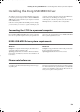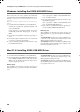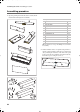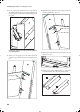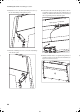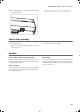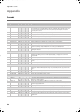Electronic Keyboard User Manual
Table Of Contents
- Introduction
- Main features
- Wide range of sounds
- Performances
- Four zones keyboard
- Touch control
- Pedal effects
- Piano eXperience
- One-hundred eighty-five songs
- SongBook included
- Onboard recorder
- Metronome
- Data transfer via USB
- MIDI capabilities
- MIDI over USB
- Temperaments
- Adjustable pitch
- Effects
- Powerful integrated amplification
- Two sets of headphones
- Main features
- Control panel
- Connections
- Before you begin
- Basic functions
- Using performances
- The metronome
- Playing back a song
- Recording a song
- Quick recording procedure
- Step 1: Entering the Record mode
- Step 2: Selecting sounds
- Step 3: Setting the record options
- Step 4: Setting the time signature and tempo
- Step 5: Recording
- Step 6: Second-pass recording
- Changing sounds to a recorded song
- Changing tempo to a recorded song
- Pedal Punch recording
- Auto Punch recording
- Saving the song
- Editing a song
- Editing sounds and performances
- Accessing the Sound edit mode
- Exit from the Sound edit mode
- Saving a sound
- Saving a performance
- Setting the volume
- Adjusting the panning
- Adjusting the effects
- Setting the reverb effect
- Setting the chorus or modulation effect
- Setting the insert effects
- Setting the octave transposition
- Adjusting the fine tune
- Programming the pedals
- Selecting a scale
- Resetting the current sound and performance
- Global settings
- Accessing Global edit
- Exit from the Global edit mode
- Touch settings
- Turning the internal speakers on or off
- Master tuning
- Brilliance
- Default split point
- Assigning functions to the pedals
- Quarter Tone (SubScale realtime programming)
- Fast Play
- Mute Level
- Turning the keyboard on or off (Local Control)
- MIDI Clock
- MIDI IN Channels
- MIDI OUT Channels
- MIDI Filters
- Data transfer via the USB port
- Erasing songs from the User Song album
- General Reset
- System version number
- MIDI
- Installing the Korg USB MIDI Driver
- Assembling the stand
- Appendix
- Sounds
- Performances
- Effects
- Songs
- Error messages
- Write Protect
- Out of Memoy
- Maximum song length reached
- Loading Song Error
- USB Working Wait please
- Memory Full
- Invalid Name
- Song Exists Execute
- Record Mode Not Allowed
- Song Modified Save?
- Sound Modified Save?
- Perf. Modified Save?
- Globals Modified Save?
- Save Global Failure
- Save Preset Failure
- Save Midi Failure
- General Reset Wait Please
- General Reset / nn%
- Troubleshooting
- Polyphony
- Technical specifications
- MIDI Implementation Chart
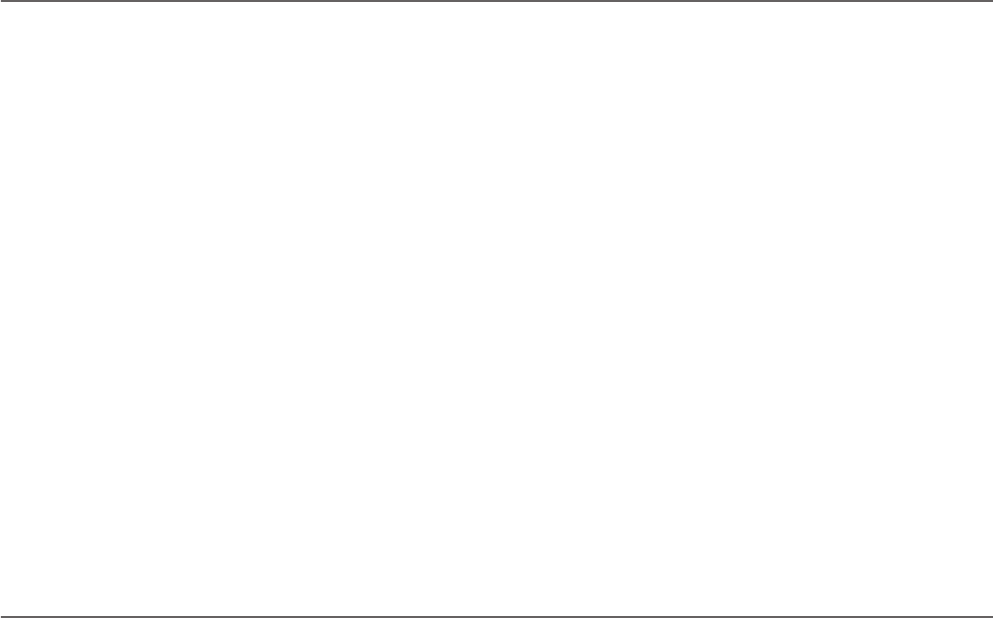
Installing the Korg USB MIDI Driver > Windows: Installing the KORG USB-MIDI Driver
60
Windows: Installing the KORG USB-MIDI Driver
Please connect the C-720 to the computer via an USB cable
only after having installed the KORG USB-MIDI Driver Tools.
Warning: C-720 cannot use the KORG MIDI Data Filer at the
same time.
Note: You must install a separate driver for each USB port you
will use.
1. Insert the included CD-ROM into your CD-ROM drive.
Normally, the “Digital Piano Application Installer” will
start up automatically.
If your computer is set so that the installer does not run
automatically, double-click “KorgSetup.exe” on the CD-
ROM.
2. Please follow the installation instructions appearing on-
screen.
3. Restart the computer, and turn on the C-720. Connect the
C-720 to the computer via an USB cable.
4. Select the following command from the task bar to open
the installation instructions:
Start > all programs > KORG > KORG USB-MIDI Driver
Tools > Installation manual
5. Select the following command from the task bar to open
the installation program:
Start > all programs > KORG > KORG USB-MIDI Driver
Tools > Install KORG USB-MIDI Device
6. Please follow the installation instructions appearing on-
screen to install the KORG USB-MIDI Driver.
Driver’s ports
After installation, the following ports will be shown in you
MIDI application (e.g., sequencer) among the other MIDI de-
vices:
C720 KEYBOARD: This allows for reception of MIDI messag-
es from the C-720 (keyboard and controller’s data) to the
MIDI application running on the computer.
C720 SOUND: This allows for transmission of MIDI messages
from the MIDI application running on the computer, to the
internal tone generator of the C-720.
Mac OS X: Installing KORG USB-MIDI Driver
1. Insert the included CD-ROM into your CD-ROM drive.
2. Please double click on the “KORG USB-MIDI Driver.pkg”
in the “KORG USB-MIDI Driver” folder inside the CD-
ROM, to run the installer. Install it according to the in-
structions appearing on-screen.
Driver’s ports
After installation, the following ports will be shown in you
MIDI application (e.g., sequencer) among the other MIDI de-
vices:
C720 KEYBOARD: This allows for reception of MIDI messag-
es from the C-720 (keyboard and controller’s data) to the
MIDI application running on the Mac.
C720 SOUND: This allows for transmission of MIDI messages
from the MIDI application running on the Mac, to the internal
tone generator of the C-720.
C720_English.fm Page 60 Tuesday, October 10, 2006 4:14 PM