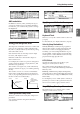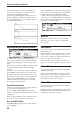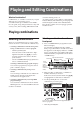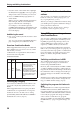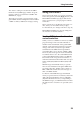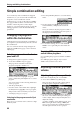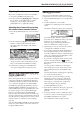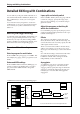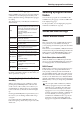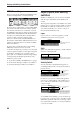Synthesizer Controller
Table Of Contents
- Table of Contents
- Precautions
- About this manual
- Quick Start
- Introduction
- Setup
- Playing and Editing Programs
- Playing and Editing Combinations
- Using and Editing Multi sets
- MIDI considerations
- Selecting a multi set
- Assigning a program to a track, and setting the volume and pan
- Copying the settings of a combination to a multi set
- What you can do in Multi mode
- Using Controllers
- Altering Programs to fit within a Multi set
- Layers, Splits, and Velocity Switches
- Effects
- Saving your edits
- Control via MIDI
- MIDI considerations
- Effects settings
- Global Mode
- Arpeggiator settings
- Using Drum Kits
- External control settings
- Other functions
- Appendices
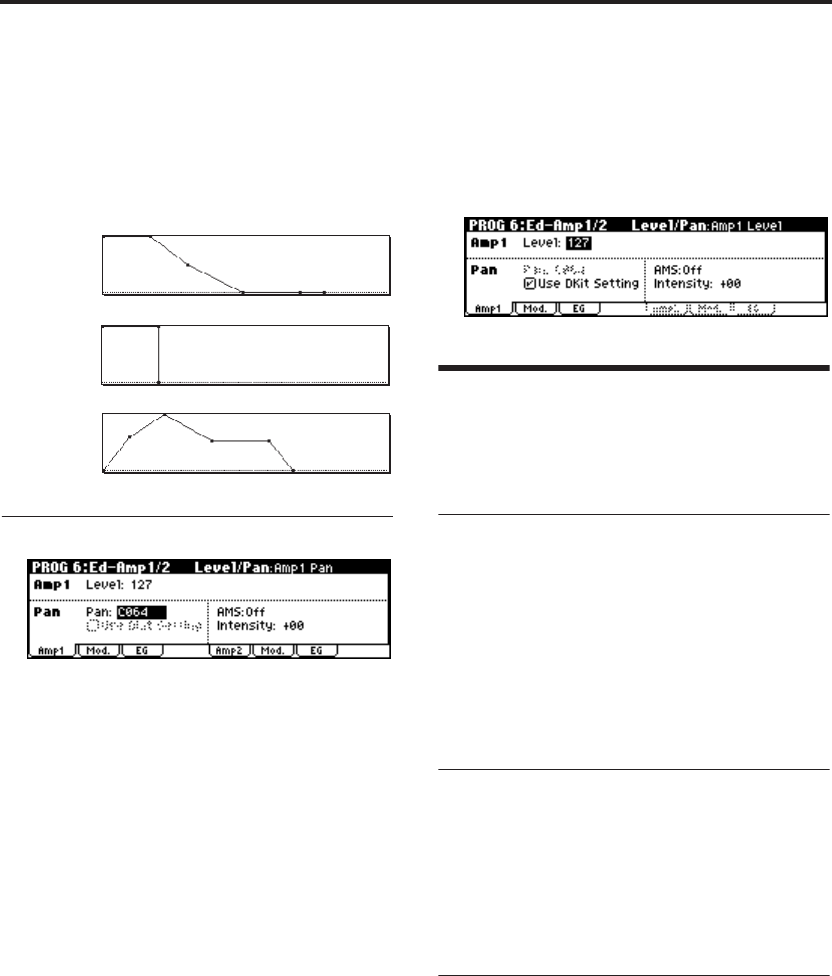
Playing and Editing Programs
56
Every instrument has its own characteristic vol-
ume envelope. This is part of what gives each
instrument its identifiable character.
Conversely, by changing the volume contour–for
instance, applying a string-like Amp EG curve to
an organ multisample– you can produce interest-
ing and unusual sounds.
Adjusting the pan (stereo position)
The main “Pan” parameter determines the place-
ment of the sound in the stereo field after the sig-
nal has passed through the oscillator, filter, and
amp.
Normally you’ll set this to C064, so that the sound
is centered equally between the left and right
speakers.
To create a stereo effect when “Oscillator Mode” is
set to Double, set the Amp1 “Pan” to L001, and
the Amp2 “Pan” R127. This will make OSC1 go to
the left speaker, and OSC2 go to the right speaker.
With a setting of Random, the pan will change
randomly each time you play a note on microX,
producing an interesting effect.
Pan AMS and Intensity
“Intensity” specifies the depth of the pan modula-
tion from the selected AMS source.
If you set AMS to Note Number, the pan will
change according to the keyboard position of each
note played.
With a setting of LFO1 or 2, the sound will sweep
from side to side, creating an auto-pan effect.
Pan - Use DKit Setting
Use DKit Setting applies when “Oscillator Mode”
is set to Drums.
If this is checked, the Program can use a different
pan position for each drum sound, as specified by
the Drum Kit. If this is unchecked, all drum
sounds will use the Program’s pan position. The
factory presets and GM drum kits use individual
pan positions for the different drums, so normally
it’s best to leave this checked.
Effects
Effects are covered in their own section of the
manuals, so we won’t go into too much detail
here. (☞p.79)
Insert Effect
You can make insert effect settings in the PROG 8:
Ed–InsertFX page.
The Insert Effect can be assigned to either an indi-
vidual oscillator or the entire Program. You can
use any type of effects, from distortions and com-
pressors to choruses and reverbs.
The Insert Effect can be routed to the main out-
puts, or to any of the individual outputs. (☞p.84)
Master Effects
You can make master effect settings in the PROG
9: Ed–MasterFX page.
There are two Master Effects, which are accessed
through Sends 1 and 2. These are best-suited to
effects such as reverbs and delays, but you can use
them with any type of effect. (☞p.85)
Master EQ
You can make master EQ settings in the PROG 9:
Ed–MasterFX page.
The master EQ is located immediately before the
(MAIN OUTPUT) L/MONO and R outputs. Use it
to adjust the overall tone. (☞p.85)
Piano
Organ
Strings