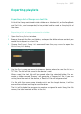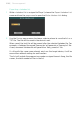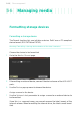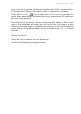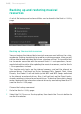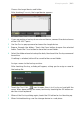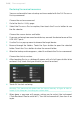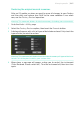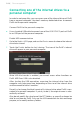Operation Manual
944| File management
Restoring the musical resources
You can restore data from a backup archive created with the Full Resource
Backup command.
Choose the restore command
1 Go to the Media > Utility page.
2 Select the Resource Restore option, then touch the Execute button to see
the file selector.
Choose the source device and folder
1 If you are restoring from an external device, connect the device to one of the
USB HOST ports.
2 Use the Device pop-up menu to choose the target device.
3 Browse through the folders. Touch the Open button to open the selected
folder. Touch the Close button to close the current folder.
4 When the backup archive appears, select it and touch the Restore command.
Choose the data to restore
5 After touching Restore, a dialog will appear, with a list of types of data to be
restored. Only check the types of data you want to restore.
6 Touch OK to start restoring.
Warning: This command will delete from the internal memory all types of data se-
lected in this dialog box (including your custom data).
7 When done, a message will appear, asking you to restart the instrument
(‘Data Restored. Please switch off’). Turn the instrument off, then turn it on
again.