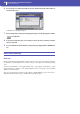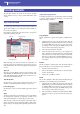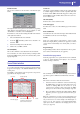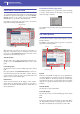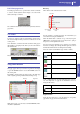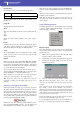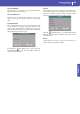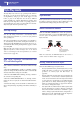Manual
97
Searching files and musical resources
How to use the Search function
Quick Guide
3 In case you are searching for a file in a disk, touch the “Browse” button to open the
Media window.
4 Type the name of the file to be searched.
There is no difference between upper and lower cases (“LOVE” is the same as “Love” or “love”).
5 When finished entering the name, touch the “Search” button.
Note: Only one search a-
time can be carried on. Please
wait for the current search to
be completed, or touch the
Stop button in the display to
stop the current search and
do a new one.
After a while, the list of files found begins to appear in the display.
Hint: You can touch the
Cancel button in the display,
or press the EXIT button in the
control panel, to exit from
this window and carry on
other operations. The search
will continue in the back-
ground.
After you have touched the “Search” button, its name changes to “Stop”. If needed, touch this
button to stop the ongoing search. The name of the button reverts to “Search”. Any file found will
remain in the display, until you do a new search.
The time needed to complete a search depends on the size of the device(s) and the number of files.
Use the Open and Close
buttons to browse
through the folders
Use the Device pop-up
menu to select one of the
available storage devices
In case you are lost among the direc-
tories, touch the “Root” button to go
to the root of the selected device
When you see the folder contain-
ing the file you are looking for,
touch it, then touch the Select
button to close the Media win-
dow. The name of the selected
folder will be shown in the title bar
of the Search window.
i
i