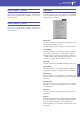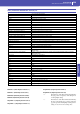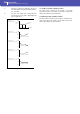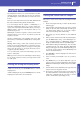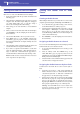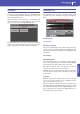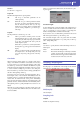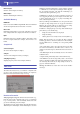Manual
233
Sampling mode
Edit menu
Reference
Edit menu
From any page of the Sampling mode, press the MENU button
to open the Sampling edit menu. This menu gives access to the
various Sampling edit sections.
When in the menu, select an edit section, or press EXIT to exit
the menu and return to the Sample Edit page. To return to this
page, you can also select the Sample Edit menu item.
Each item in this menu corresponds to an edit section. Each edit
section groups various edit pages, that may be selected by touch-
ing the corresponding tab on the lower part of the display.
Sampling: Edit
This page allows you to cut, trim or normalize a sample, as well
as edit the loop points. The sample can played on the full key-
board.
SM (Sample)
Selected sample.
Waveform display
This is the graphical display of the selected sample waveform,
i.e., the one you can hear when playing the keyboard. The area
included between the Start and End points is highlighted (dark
background).
Parameters
Start (Sample Start)
This is the sample start point (in samples). You may edit this
point, as well as the End point, to shorten the sample. Changing
the Sample Start cuts out the attack portion of the sound.
Note: When moving the “Start” point forward, and reach the
“Loop Start” point, this latter is also moved forward.
Wa r ni ng : When saving the edited sample (Write Sample opera-
tion), the segments exceeding the Start and End points are perma-
nently removed.
Loop Start
Note: This parameter has no effect, unless you don’t turn the loop
on. Use the “Loop On” parameter on the “Sampling: Loop Edit”
page to turn the loop on (see page 235).
Use this parameter to adjust the Loop Start point. When you
adjust this parameter, an audible click may appear, due to a pitch
and/or level mismatch between the starting and ending points of
the loop. Move the Loop Start and Loop/Sample End point, so
that the click can no longer be heard.