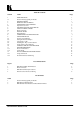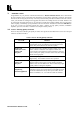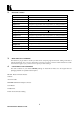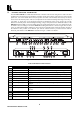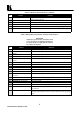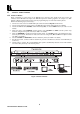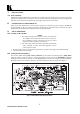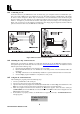User's Manual
8
KRAMER ELECTRONICS LTD.
9.3 Connecting to a PC
Connections between your PIP-200 and a PC are made using your computer’s RS-232 communication port.
This port is either a DB-9 9-pin port or DB-25 25-pin port. The cable connecting your PIP-200 to a PC should
be wired as shown in Figure 4. Please keep in mind that it is not recommended to extend an RS-232 signal
beyond a length of 25 feet, without use of an RS-232 to RS-422 protocol converter at both the PC and the
machine. An adapter is provided with the machine. The adapter is wired according to one of the diagrams in
Figure 4. If you choose to use the adapter (recommended), then simply plug the adapter into the PC’s RS-232
port and connect the other end to the PIP-200 via a flat cable.
Figure 4: RS-232 Control Connector Wiring
9.4 Installing the "Pip" Control software
Included with your machine are diskettes (or a CD) with software drivers for the PIP-200's operation. Drivers
and updates may also be downloaded from our web site: www.kramerelectronics.com
. To install the Control
Software perform the following steps:
1. Insert the program diskette #1 into the floppy drive of your PC.
2.
Run from within Windows 95 ™ or Windows 98 ™ the Setup.exe file on the first diskette. Follow the
instructions.
3. The "Pip" software & icon are automatically installed in a specific destination folder on the hard disk.
4. Once the "Pip" program installation is completed, it is ready to use.
9.5 Using the PC Control Software
After installing the program perform the following steps:
1. Connect your PIP-200 to a PC serial port.
2. Turn on the sources and acceptors and the PIP-200,.
3. Open the folder where the program was installed (the default folder is named "Pip") and double click on the
Pip icon. You may create a shortcut to the program and locate it in a convenient location.
4. When the program is launched for the first time, the P
ort screen appears. Select the active serial port
(COM1-COM4) to which the PIP-200 is connected and then click O
k. The Port screen disappears and the
PIP-200 main screen remains.
5. If the COM is not properly selected, or the PIP-200 is not properly connected, "Communication Error"
message appears: