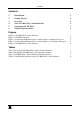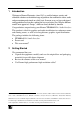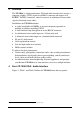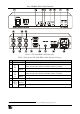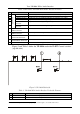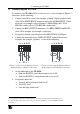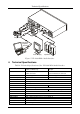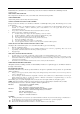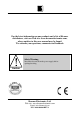User Guide
Your VP-100A XGA / Audio Interface
3
Figure 1: VP-100A XGA / Audio Interface
Table 1: Front Panel VP-100A XGA / Audio Interface Features
# Feature Function
1 POWER Switch Illuminated switch for turning the unit ON or OFF
2 Trimmer Adjust
1
the vertical display to compensate for delay problems due to long
and/or unequal cables (when the V SHIFT switch is set to ON)
3
V SHIFT
ON/OFF
Switch
Set to ON to enable the vertical shift trimmer
4 Trimmer Adjust
1
the horizontal display to compensate for delay problems due to long
and/or unequal cables (when the H SHIFT switch is set to ON)
5
H SHIFT
ON/OFF
Switch
Set to ON to enable the horizontal shift trimmer
6 XGA EQ. Trimmer Adjust
1
cable equalization of the BNC output
7 LEFT
Trimmer
Adjust
1
the left audio output signal level
8
AUDIO
LEVEL
RIGHT
Trimmer
Adjust
1
the right audio output signal level
1 Insert a screwdriver into the small hole and carefully rotate it, trimming the appropriate level