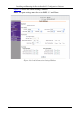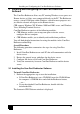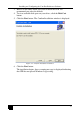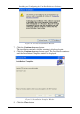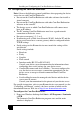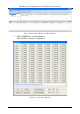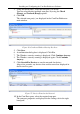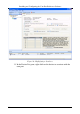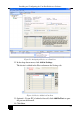User manual
Installing and Configuring the Com Port Redirector Software
19
3.2 Configuring the Com Port Redirector
Note: Observe the following general guidelines when preparing the device
server for use with Com Port Redirector:
• Do not run the Com Port Redirector with other software that installs a
virtual com port
• Do not run the Com Port Redirector with other Com Port Redirection
software on the same PC
• The device server to which Com Port Redirector will connect must
have an IP address
• The PC running Com Port Redirector must have a good network
connection to the device server
• Do not use com ports 1, 2, 3 or 4
• If redirecting over a Wide Area Network (WAN), both the PC and the
device server must have a correct gateway address configured in their
TCP/IP settings
• Serial settings on the Kramer device must match the settings of the
serial device.
Serial settings include:
Baud rate
Parity
Stop bits
Flow control
Interface mode (RS-232 or RS-422/485)
Consult your device server documentation for information about
configuring these serial settings for your device server
Connect/Disconnect and Access Modes—You must configure the
way the device server accepts a connection appropriately for the
device server to accept a network connection from Com Port
Redirector
Serial cabling between the managed serial device and the device
server must be correct.
Consult your documentation for the pinouts of your device server
For specific instructions, refer to your Kramer device user manual (see the
“Controlling via Ethernet” section), the latest version of which can be
downloaded from our Web site at
http://www.kramerelectronics.com.
To configure the Com Port Redirector:
1. From your Windows desktop click Start > All Programs > Lantronix
> CPR.
The Lantronix Com Port Redirector program starts and the main
window is displayed.