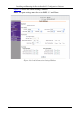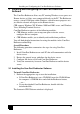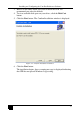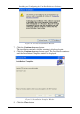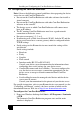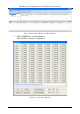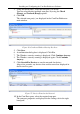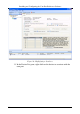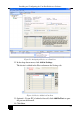User manual
Installing and Configuring the Com Port Redirector Software
21
3. Using the check boxes, select the com port(s) to install.
You can select/deselect multiple com ports by using the Check
(Range) and Uncheck (Range) options.
4. Click OK.
The selected com port(s) are displayed in the Com Port Redirector
main window.
Figure 26: Com Ports Window Showing New Port
5. Click Save.
6. A confirmation dialog box is displayed. Click Yes.
7. The Windows security warning is displayed. Click Continue Anyway.
8. The Windows security warning is displayed again. Click Continue
Anyway.
9. Click Search For Devices to scan the network for devices.
After a few seconds, any devices that are discovered are displayed in
the Device List pane.
Figure 27: Devices Found on the Network
10. In the Com Ports pane, select the required com port.
The com port properties are displayed in the Settings tab in the right
hand pane.