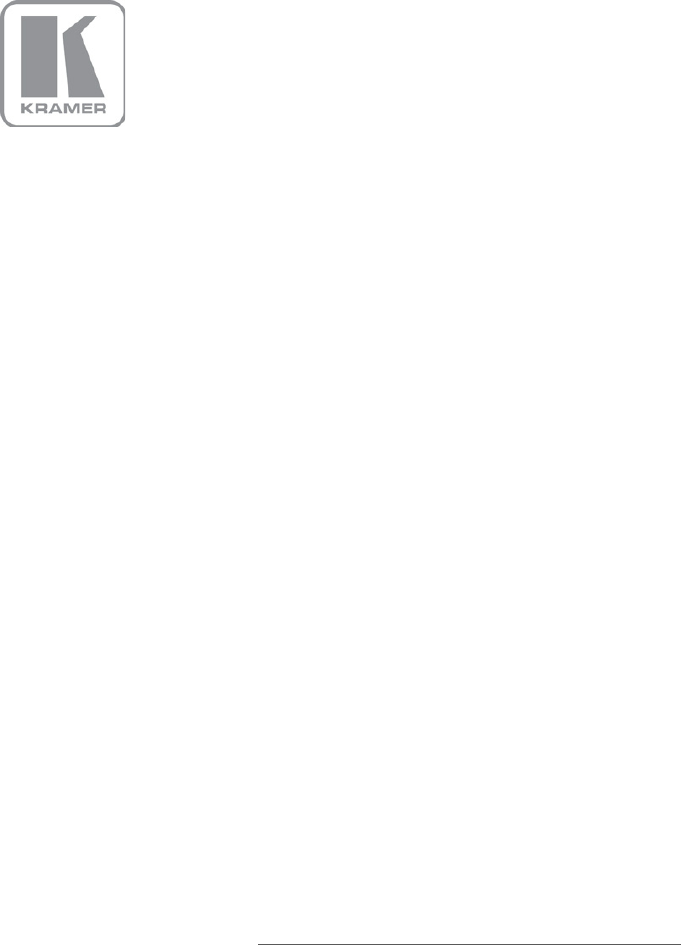K R A ME R E LE CT R O N IC S L T D .
Contents 1 Introduction 1 2 2.1 2.2 Getting Started Achieving the Best Performance Recycling Kramer Products 2 2 2 3 3.1 3.2 Overview Defining the VP-4x8 4x8 VGA/UXGA Matrix Switcher Using the IR Transmitter 3 5 7 4 Installing in a Rack 8 5 5.1 5.2 5.3 5.4 5.5 5.
1 Introduction Welcome to Kramer Electronics! Since 1981, Kramer Electronics has been providing a world of unique, creative, and affordable solutions to the vast range of problems that confront video, audio, presentation, and broadcasting professionals on a daily basis.
2 Getting Started We recommend that you: • Unpack the equipment carefully and save the original box and packaging materials for possible future shipment • Review the contents of this user manual • Use Kramer high-performance, high-resolution cables • Use only the power cord that is supplied with this machine i 2.1 Go to http://www.kramerelectronics.com to check for up-to-date user manuals, application programs, and to check if firmware upgrades are available (where appropriate).
3 Overview The VP-4x8 is a high-performance, high-resolution computer graphics video switcher. The VP-4x8 lets you simultaneously route any or all of the four inputs to any or all of the eight outputs and to loop each input to an additional output.
The VP-4x8 is a dependable and rugged unit that fits into one vertical space (1U) of a standard 19-inch professional rack. The RGBHV signals are connected on 15-pin HD pin connectors to reduce enclosure size.
VP-4x8 – Overview 3.1 Defining the VP-4x8 4x8 VGA/UXGA Matrix Switcher This section defines the VP-4x8. Figure 1: VP-4x8 4x8 VGA/UXGA Matrix Switcher Front Panel # Feature Function 1 IR Receiver The red LED is illuminated when receiving signals from the infrared remote control transmitter 2 POWER Switch Illuminated switch for turning the unit ON or OFF 3 IN SELECTOR Buttons Select the input to switch to the output.
6 Figure 2: VP-4x8 4x8 VGA/UXGA Matrix Switcher Rear Panel VP-4x8 – Overview 6 # 12 Feature LOOP 15-pin HD (F) Connectors Function Connect looped input to output acceptor (1 to 4) 13 INPUT 15-pin HD (F) Connectors Connect to the video sources (from 1 to 4) 14 OUTPUT 15-pin HD (F) Connectors Connect to the output acceptor (from 1 to 8) 15 FLASH PROG Button Push in for “Program” to upgrade to the latest Kramer firmware (see separate firmware upgrade guide), or release for Normal (the factory defa
Figure 3 illustrates the underside of the VP-4x8 unit. Figure 3: VP-4x8 Underside View Feature RESET FOR PROGRAM Button 3.2 Function Press to reset unit prior to firmware upgrade (see separate firmware upgrade guide) Using the IR Transmitter You can use the RC-IR3 IR transmitter to control the machine via the built-in IR receiver on the front panel or, instead, via an optional external IR receiver (Model: C-A35M/IRR-50). The external IR receiver can be located up to 15 meters away from the machine.
4 Installing in a Rack This section provides instructions for rack mounting the unit.
5 Connecting the VP-4x8 This section describes how to: • Connect the VP-4x8 rear panel (see Section 5.1) • Connect the VP-4x8 to a controlling device via RS-232 (see Section 5.2), RS-485 (see Section 5.3) and/or the Ethernet (see Section 5.4) • Set the DIP-switches (see Section 5.5) • Connect several VP-4x8 machines (see Section 5.6) i 5.1 Always switch off the power to each device before connecting it to your VP-4x8.
Figure 4: Connecting the VP-4x8 4x8 VGA/UXGA Matrix Switcher 5.2 Connecting the RS-232 Port to a PC or Controller You can connect to the unit via a crossed RS-232 connection, using for example, a PC. A crossed cable or null-modem is required as shown in method A and B respectively. If a shielded cable is used, connect the shield to pin 5.
Hardware flow control is not required for this unit. In the rare case where a controller requires hardware flow control, short pin 1 to 7 and 8, and pin 4 to 6 on the controller side. Method B (Figure 6)—Connect the RS-232 9-pin D-sub port on the unit via a straight (flat) cable to the null-modem adapter, and connect the null-modem adapter to the RS-232 9-pin D-sub port on the PC. The straight cable usually contains all nine wires for a full connection of the D-sub connector.
5.4 Connecting the Ethernet Port You can connect to the VP-4x8 to the Ethernet using either of the following methods: • Direct connection to the PC using a crossover cable (see Section 5.4.1) • Connection via a network hub, switch, or router, using a straight-through cable (see Section 5.4.2) 5.4.1 Connecting the Ethernet Port Directly to a PC (Crossover Cable) You can connect the Ethernet port of the VP-4x8 to the Ethernet port on your PC, via a crossover cable with RJ-45 connectors.
Figure 7: Local Area Connection Properties Window 6. Select Use the following IP Address, and fill in the details as shown in Figure 8. You can use any IP address in the range 192.168.1.1 to 192.168.1.255 (excluding 192.168.1.39) that is provided by your IT department. 7. Click OK.
5.4.2 Connecting the Ethernet Port to a Network Hub (StraightThrough Cable) You can connect the Ethernet port of the VP-4x8 to the Ethernet port on a network hub or network router, via a straight-through cable with RJ-45 connectors. 5.4.3 Configuring Several Units via the Ethernet Port To control several units via the Ethernet, connect the Master unit (Machine # 1) via the Ethernet port to the LAN port of your PC. Use the PC to initially configure the settings (see Section 5.4). 5.
5.5.2 Delay (sec) 0 DIP 1 OFF DIP 2 OFF DIP 3 OFF 0.5 OFF OFF ON 1.0 OFF ON OFF 1.5 OFF ON ON 2.0 ON OFF OFF 2.5 ON OFF ON 3.0 ON ON OFF 3.5 ON ON ON Setting the Machine Number The Machine # determines the address of a VP-4x8 unit, specifying which VP-4x8 is being controlled when several units are connected to a PC or serial controller. Set the Machine # on a VP-4x8 via MACH# DIPS 4, 5, 6 and 7, according to the following table.
5.6 Cascading Machines You can cascade up to 16 VP-4x8 units with control from a PC or serial controller (see Figure 10). To cascade up to 16 individual VP-4x8 units via RS-485, do the following: 1. Connect the VGA/UXGA sources and acceptors, as Section 5.1 describes. 2. Connect the RS-232 (or RS-485) port on the first VP-4x8 unit to the PC using the null-modem adapter provided with the machine (recommended), as Section 5.2 describes. 3.
Figure 10: Control Configuration via RS-232 and RS-485 VP-4x8 - Connecting the VP-4x8 17
6 Operating the VP-4x8 You can operate your VP-4x8 via: • • The front panel buttons RS-232/RS-485 serial commands transmitted by a touch screen system, PC, or other serial controller 6.
6.2 Confirming Settings You can choose to work in the At Once or the Confirm mode.
6.2.2 Confirming a Switching Action To confirm a switching action (in the Confirm mode), do the following: 1. Press an OUT-IN combination. The corresponding 7-segment Display flashes. The TAKE button also flashes. 2. Press the flashing TAKE button to confirm the action. The corresponding 7-segment Display no longer flashes. The TAKE button illuminates. To confirm several actions (in the Confirm mode), do the following: 1. Press each OUT-IN combination in sequence.
6.3.1 Storing an Input/Output Configuration To store the current status in memory, do the following: 1. Press the STO button. The STO button flashes. 2. Press one of the 12 INPUT/OUTPUT buttons (the setup # of the current status). If in the Confirm mode, press the flashing TAKE button to confirm the action. The memory stores the data at that reference. 6.3.2 Recalling an Input/Output Configuration To recall an input/output configuration, do the following: 1. Press the RCL button. The RCL button flashes.
6.4 Locking the Front Panel To prevent changing the settings accidentally or tampering with the unit via the front panel buttons, lock your VP-4x8. Unlocking releases the protection mechanism. Locking the front panel does not stop operation over RS-232, RS-485 or the Ethernet. To lock the VP-4x8: • Press the LOCK button for more than two seconds, until the LOCK button lights The front panel is locked.
7 Technical Specifications INPUTS: 4 computer graphics video on 15-pin HD connectors (VGA through UXGA) OUTPUTS: 8 computer graphics video on 15-pin HD connectors (VGA through UXGA) MAX. OUTPUT LEVEL: 1.5Vpp BANDWIDTH (-3dB): 400MHz DIFF. GAIN: 0.04% DIFF. PHASE: 0.04Deg K-FACTOR: <0.
8 Serial Communication 8.1 Default Communication Parameters EDID EDID data is passed between Output 1 and Input 1 RS-232 8.
9 Kramer Protocol 2000 This RS-232/RS-485 communication protocol uses four bytes of information as defined below. For RS-232, a null-modem connection between the machine and controller is used. The default data rate is 9600 baud, with no parity, 8 data bits and 1 stop bit.
Instruction Codes for Protocol 2000 Instruction # Description 0 1 RESET VIDEO SWITCH VIDEO 3 STORE VIDEO STATUS 4 RECALL VIDEO STATUS 5 REQUEST STATUS OF A VIDEO OUTPUT 15 REQUEST WHETHER SETUP IS DEFINED / VALID INPUT IS DETECTED 16 ERROR / BUSY 30 LOCK FRONT PANEL 31 REQUEST WHETHER PANEL IS LOCKED 57 SET AUTO-SAVE 61 IDENTIFY MACHINE 62 DEFINE MACHINE Definition for Specific Instruction Input Output 0 Set equal to video input that is switched (0 = disconnect) Set as SETUP # 0 Set equal to v
NOTE 2 – These are bi-directional definitions. If the switcher receives the code, it performs the instruction. If the instruction is performed (due to a keystroke operation on the front panel), then these codes are sent. For example, if the PC sends HEX code: 01 85 88 83 then the switcher (machine 3) switches input 5 to output 8. If the user switches input 1 to output 7 using the front panel buttons, the switcher sends HEX code: 41 81 87 83 to the PC.
28 VP-4x8 - Kramer Protocol 2000
For the latest information on our products and a list of Kramer distributors, visit our Web site where updates to this user manual may be found. We welcome your questions, comments, and feedback. Web site: www.kramerelectronics.com E-mail: info@kramerel.