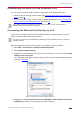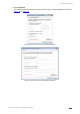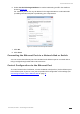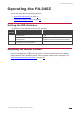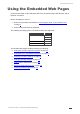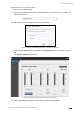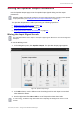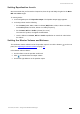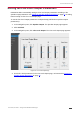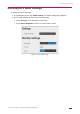User's Manual
Table Of Contents
- Introduction
- Defining the PA-240Z 240W Power Amplifier
- Connecting the PA-240Z
- Operating the PA-240Z
- Using the Embedded Web Pages
- Technical Specifications
- Protocol 3000
Kramer Electronics Ltd.
PA-120Z, PA-240Z – Connecting the PA-240Z
9
Connecting PA-240Z via the Ethernet Port
You can connect to the PA-240Z via Ethernet using either of the following methods:
• Directly to the PC using a crossover cable (see Connecting the Ethernet Port Directly to
a PC on page 9).
• Via a network hub, switch, or router, using a straight-through cable (see Connecting the
Ethernet Port via a Network Hub or Switch on page 11).
If you want to connect via a router and your IT system is based on IPv6, speak to your IT
department for specific installation instructions.
Connecting the Ethernet Port Directly to a PC
You can connect the Ethernet port of the PA-240Z directly to the Ethernet port on your PC
using a crossover cable with RJ-45 connectors.
This type of connection is recommended for identifying the PA-240Z with the factory configured
default IP address
After connecting the PA-240Z to the Ethernet port, configure your PC as follows:
1. Click Start > Control Panel > Network and Sharing Center.
2. Click Change Adapter Settings.
3. Highlight the network adapter you want to use to connect to the device and click Change
settings of this connection.
The Local Area Connection Properties window for the selected network adapter appears
as shown in Figure 9.
Figure 9: Local Area Connection Properties Window
4. Highlight either Internet Protocol Version 6 (TCP/IPv6) or Internet Protocol Version 4
(TCP/IPv4) depending on the requirements of your IT system.