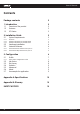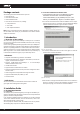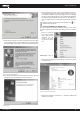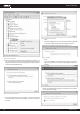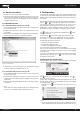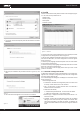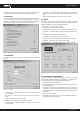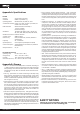User`s manual
www.kraun.it3
User’s Manual
Package contents
The following contents should be found in your box:
• One Kraun KR.XC
• One USB extension cable
• Quick Installation Guide
• One Kraun KR.XC Resource CD, including:
• Utility and Drivers
• User Guide
• Other Helpful Information
Note: If any of the listed contents is damaged or missing, please con-
tact the retailer from whom you purchased the Kraun KR.XC Wireless
Adapter for assistance.
1. Introduction
1.1 Overview of the product
The Kraun KR.XC gives you the flexibility to install your PC or notebook
PC in the most convenient location available, without the cost of running
the network cables.
Its auto-sensing capability allows high packet transfer up to 54Mbps for
maximum throughput, or dynamic range shifting to lower speeds due to
distance or operating limitations in an environment with a lot of electro-
magnetic interference. It can also interoperate with all 11Mbps wireless
(802.11b) products. Your wireless communications are protected by up
to 128-bit WEP and WPA encryption, so your data stays secure.
1.2 Features
• Complies with IEEE802.11g, IEEE802.11b standards
• Supports WPA data security, IEEE802.1x authentication, TKIP/AES en-
cryption, 64/128-bit WEP encryption
• Supports 54/48/36/24/18/12/9/6Mbps or 11/5.5/3/2/1Mbps
wireless LAN data transfer rates
• Provides USB interface
• Supports Ad-Hoc and Infrastructure modes
• Supports roaming between access points when configured in Infra-
structure mode
• Eases configuration and provides monitoring information
• Supports Windows 98SE, Me, 2000, XP, Vista
• Internal Antenna
1.3 LED Status
The LED on the top of this card indicates Link/Act status. It blinks at
green light when sending and receiving data.
2. Installation Guide
2.1 System Requirements
2.1.1 Overview
The Adapter’s Setup Wizard will guide you through the installation pro-
cedure for Windows 98SE, Me, 2000, XP and Vista. The Setup Wizard will
guide you install the Utility and drivers.
If you install the hardware before the software, you will be prompted
“Found New Hardware Wizard”, click the Cancel button, and run the
Setup Wizard program on the CD-ROM.
The Setup steps for Windows 98SE, Me, 2000 and XP are very similar.
The following setup steps are for Windows 2000 and Vista.
2.1.2 Software Installation for Windows 2000
2. You can click the Cancel button to end the installation on the Prepar-
ing Setup screen, figure 2.1. Otherwise, the Setup Wizard will display
a screen similar to that shown in figure 2.2 after a moment.
Figure 2.1 Preparing Setup
3. To continue, click the Next button on the screen, figure 2.2. Click the
Cancel button to end the Installation.
Figure 2.2 Start Setup
4. Click Browse to change the destination location for the software in
figure 2.3. Click Next to continue the Installation. Click Back to return
to the previous page, or click Cancel to end the Installation.
1. Insert the Resource CD into your CD-ROM drive, click the
Start button and choose Run. In the field that appears,
enter F:\KR.XC\Win9x_2k_XP_X64\Setup.exe (if “F” is the
letter of your CD-ROM drive). Figure 2.1 should then appear.