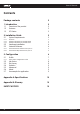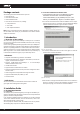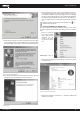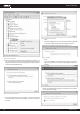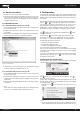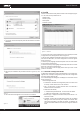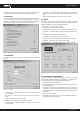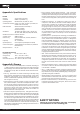User`s manual
www.kraun.it 4
User’s Manual
Figure 2.3 Choose Destination Location
5. While files are copying, you will see a warning box shown in figure
2.4. Please select YES to continue installation. Our drivers have been
tested thoroughly, and are able to work with the operating system.
Figure 2.4 Windows 2000 Warning Box
6. After the files have been successfully copied, the screen in figure 2.5
will appear. Click the Finish button to finish the wizard.
Figure 2.5 Finish
7. After installing the software, Please plug the adapter into your PC.
If you need instructions as to how to do this, please refer to section
2.2 Hardware Installation. If you have plugged it into you PC already,
please un-plug it and plug it back in. The OS will automatically detect
the adapter and automatically setup the driver for the adapter. If it
does not, please follow the setup steps to finish the driver installa-
tion.
After installing the driver successfully, you should see an icon, or
, appear in your system tray.
2.1.3 Software Installation for Windows Vista
After you complete the hardware installation, follow the steps below
in order to install the KR.XC Wireless USB Adapter drivers for Windows
Vista:
1. Insert the Resource
CD into your CD-ROM
drive, right-click the
Computer icon as
shown in the Figure
2.6, select the Proper-
ties.
Figure 2.6 Begin installation for
Windows Vista
2. Select Device Manager as shown in Figure 2.7, then select Continue
in the next screen.
Figure 2.7 Select Device management
3. Right-click the adapter icon “ ”, and select “Update Driver
Soft
ware” to proceed.
54M USB
.
.
.
.