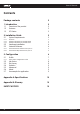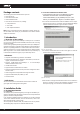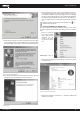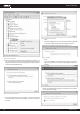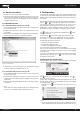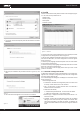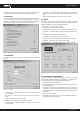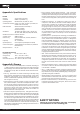User`s manual
www.kraun.it 6
User’s Manual
2.2 Hardware Installation
1. Connect one end of the USB cable to the Adapter.
2. Connect the other end of the USB cable to the USB port on your com-
puter. Because the Adapter gets its power from the host, there is no
external power supply. The LED should light up when the Adapter is
plugged in and the PC is on.
2.3 Uninstall Software
2.3.1 Uninstall the driver software from your PC
1. On the Windows taskbar, click the Start button, point to Settings, and
then click Control Panel.
2. Double-click the System icon, click on the Hardware tab in the Sys-
tem window.
3. Click on the Device Manager button, double-click Network Adapters,
and then right-click Kraun KR.XC USB Wireless Adapter.
Figure 2.14 Uninstall Driver
4. Click Uninstall..., shown in above figure 2.14, the system will uninstall
the driver software of the adapter from your PC.
2.3.2 Uninstall the utility software from your PC
1. On the Windows taskbar, click the Start button, point to Settings, and
then click Control Panel
2. Double-click the Add/Remove Programs icon, find the Kraun KR.XC
program from the installed program list, highlight it and click the Re-
move button.
3. Following the Install Shield Wizard will uninstall the utility software
from your PC.
) Note:
KR.XC don’t have utility for Windows Vista, so you should follow the
section 2.3.1 to uninstall the driver software from your PC.
3. Configuration
Kraun KR.XC can be configured by its utility. This section describes how
to configure your USB Wireless Adapter for wireless connectivity on your
Wireless Local Area Network (WLAN) and use the data security encryp-
tion features.
After the Adapter’s driver and utility has been installed, the adapter’s
tray icon, or , will appear in your system tray. It means the util-
ity is running on your system. If the utility does not run, you can run the
utility by clicking: Start> Program> Kraun> KR.XC
>
KR.XC Wireless
Utility.
If the icon still does not appear, the
driver or utility may
be installed incorrectly or the adapter is unplugged,
please try again.
Icon means the connection has been established. Icon means
there is no connection.
Double-click the icon and the configuration screen of the utility
will appear. You can also run the utility by clicking: Start> Program>
Kraun> KR.XC > KR.XC Wireless Utility.
The utility provides a
complete and easy to use set of tools to:
• Display current status information
• Edit and add configured profiles
• Display current diagnostics information
The section below introduces these above capabilities.
Note: If your OS is Windows XP, you can use Windows XP to configure
the wireless network settings. (To use this function, you must upgrade
the OS with sp1).
If you want to use Windows XP to configure wireless network settings,
just exit the utility. Right-click the icon at the bottom of the screen,
and click Exit to exit the utility.
Configuration for windows Vista
After the Adapter’s driver has been installed, Windows Vista will display
a wireless Network Connection message like this one.
Figure 3.1
Icon means the connection has been established. Icon
means there is no connection.
If the icon does not appear, please follow the steps below. If the icon still
does not appear, the driver may be installed incorrectly or the adapter
is unplugged, please try again.
1. Right-click the icon in your system tray, then click Connect to a
network.
Figure 3.2
2. The screen that appears will show you many available wireless net-
works. Highlight the network that you want, and then click Connect.
Cli
ne
t
Cli
ne
t