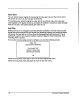Inc. Home Theater Standard Instruction for Use
To change the line number on which the display appears, use the 1" $ keys (80) to move
to LINE NUMBER. With the blinking cursor next to LINE NUMBER, press enter (83), then use
~ .], keys (80) to select the screen line. The range is 0 (top line of screen) through
(bottom line of screen). A double arrow on the right side of the screen moves up and
down, indicating line position. Press enter (83) to set the selection. Select OK and press
enter (83) to return to the operation menu.
Configure FPD Display
The front panel display (FPD) feature allows you to adjust the FPD display brightness.
Select FPD DISPLAY CONFIGURE and press enter (83). The FPD DISPLAY CONFIGURE screen
appears:
KRELL HTS
-FPD DISPLAY CONFIGURE-
1~’ BRIGHTNESS 3 ~
OK
Press enter (83), then use 1’ $ keys (80) to select BRIGHTNESS. The range is 0 (off)
(brightest, the factory default). Press enter (83) to set the selection. Select OK and press
enter (83) to return to the operation menu.
Configure Serial Control
This screen allows youto choos~ .between PHAST Link and RS-232 serial control
sources. Select SERIAL CONTROL CONFIGURE and press enter (83). The REMOTE FORMAT
screen appears:
KRELL HTS
-REMOTE FORMAT-
RS232
OK
The flashing cursor appears at RS232. Press enter (83), and then use 1‘ $ keys
(80) to select RS232or PHAST. Press enter (83) to set the selection. Select OK and press
enter (83) to return to the operation menu.
For more information, see RS-232 Port: Sending Commands and Interpreting Data,
developer’s reference shipped with the Home Theater Standard.
Krell Home Theater Standard
43