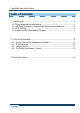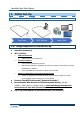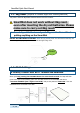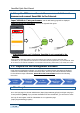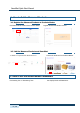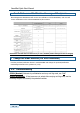Quick Start Manual
SmartMat Quick Start Manual
5 / 14
b. Set-up the WiFi connection via the recommended internet
browser and connect SmartMat to the Internet
Input “192.168.4.1” into your browser, and the WiFi setting page will be displayed.
Input the SSID and Password, and then the light will blink green.
If the lamp turnes red, it indicates SmartMat is not connected to the
internet.
Please confirm if SSID/PWD of WiFi is correct and whether Wi-Fi network is properly performed. After
confirmation, see (1-2) and follow the instruction. For the WiFi environment, please see (1-0) of this manual. If the
Wi-Fi network is not solid and SmartMat is not connected to the Internet, please follow (1-2b) nearby Wi-Fi rooter.
1-3. Prepare the Mat Management Software
Under the mat management software, you will be able to register/change the Measured Products,
confirm the residual battery and WiFi connection status, and set up the order/notification method.
For the effective usage of SmartMat, please fill in the accurate data based on the following
instruction.
a. Client Log-In
Go to the login page for the mat administrator (https://app.smartmat.jp/login) and login using login
ID and password. [Note] If you purchase SmartMat from other distributors, you will need to create
the login ID and register serial ID of SmartMat via our registration page
(https://app.smartmat.jp/register)
G
r
e
e
n
緑
G
192.168.4.1
a: Client
Log-In
b: Set the
Measured
Products
c: Set
Parameters
d:
Alert/Order
Settings
e: Location
Settings
(Optional)
Green
G
r
e
e
n
緑
G
Green
Green
Connect
[Note] When you type a wrong password several times, you can’t
try any more. Please input you r password carefully.
Input Wifi info and press the connect button
Password