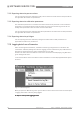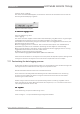Manual
SOFTWARE SERVICE TOOL 7
67
ALTOSONIC V12
www.krohne.com04/2013 - 4002643502 - MA ALTOSONIC V12 R02 en
Click the option “Logging”.
The check mark will now disappear, the field in the status bar at the bottom of the screen will
become yellow and display “Log.OFF”:
To restart the logging process:
To restart the logging process:To restart the logging process:
To restart the logging process:
Open the “Monitoring” menu.
Click “Logging”.
The check mark will reappear and the status field will display “Log.ON” and turn to green again.
Logged data will be stored in a file for each day (provided it is the same meter).
The software will automatically assign a name to file where the logged data will be stored, the
date will be part of the file name.
When the logging process is restarted - after it has been interrupted – the new data will be
appended to the same file as used before (assuming this will happen on the same day).
When a new day breaks a new log file will be created even while a logging process is running.
Logged data will be stored in a file with “.CSV” format.
By default, the file will be stored in the folder:
C:\KrohneData\Logging\MeterModel\Meters\MeterSerialNumber
Some of the actions above or the way the service tool performs depend on specific settings. How
settings can influence the way the service tool works is explained in the next chapter.
7.11 Customizing the data logging process
As the meter produces a large amount of data, it is not possible to collect all data at a high rate.
Storing this amount of data would create log files of unpractical sizes.
Decide which data elements have to be collected and stored.
A first selection is already made when defining the set of data selected for the monitoring
process. The set of data to be saved in a log file on disk must be the same as selected for
monitoring or a subset thereof.
Another way to reduce the amount is implemented by means of a setting “Log Rate”. This is
either the same as the “Fetch Rate” (parameter value equal to 1) or it is a fraction of the “Fetch
rate” (integer parameter value 2..10).
Set
Set Set
Set “Log Rate
Log RateLog Rate
Log Rate”
Click “Monitoring” to open the “Monitoring” menu.
Click “Configure…” to open the Monitoring Configuration window.
Figure 7-47: Yellow color of Log.OFF