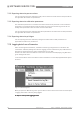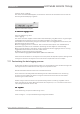Manual
7 SOFTWARE SERVICE TOOL
70
ALTOSONIC V12
www.krohne.com 04/2013 - 4002643502 - MA ALTOSONIC V12 R02 en
Step 5:
Step 5:Step 5:
Step 5: Click on the variable to select it.
Step 6:
Step 6:Step 6:
Step 6: Click on the button pointing to the right in the panel in the middle.
Step 7:
Step 7:Step 7:
Step 7: Put check marks in the columns for the representations you want to be logged.
Step 8:
Step 8:Step 8:
Step 8: Click the Monitoring List Editor’s “Close” button.
Step 9:
Step 9:Step 9:
Step 9: Click the Monitoring Configuration dialogue’s “Close” button to accept the configuration.
A confirmation dialogue appears:
Step 10:
Step 10:Step 10:
Step 10: Click “Yes” to confirm that you want to resume monitoring the flowmeter.
Some more features to customize the logged data file
Some more features to customize the logged data fileSome more features to customize the logged data file
Some more features to customize the logged data file
(In the window “Monitoring configuration”)
Time stamp
Time stampTime stamp
Time stamp
The time stamp associated with each data record can be the date and time from the meter itself
or from your computer system. Select what you want from the value list associated with the box
“Timestamp with”.
Start Records
Start Records Start Records
Start Records
When starting or restarting your logging you can include a record with the names of the fields
and/or the units used. In the Excel file these will appear as column headers (one row with field
names and one row with the units used).
Log file size limitation
Log file size limitationLog file size limitation
Log file size limitation
The size of a log file can be limited either to a maximum number of records or to a maximum
time span.
In the value list of the box “Switch file based on;” click either
• Duration, or
• Number of records
Figure 7-50: Monitoring