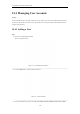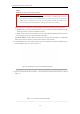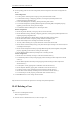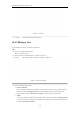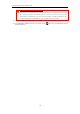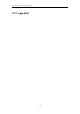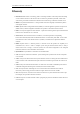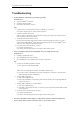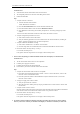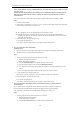User Manual
Table Of Contents
- OLE_LINK86
- OLE_LINK85
- OLE_LINK64
- OLE_LINK118
- OLE_LINK117
- OLE_LINK9
- OLE_LINK10
- OLE_LINK60
- OLE_LINK141
- OLE_LINK140
- OLE_LINK21
- OLE_LINK20
- OLE_LINK131
- OLE_LINK130
- OLE_LINK44
- OLE_LINK40
- OLE_LINK46
- OLE_LINK45
- OLE_LINK38
- OLE_LINK19
- OLE_LINK5
- OLE_LINK4
- OLE_LINK55
- OLE_LINK170
- OLE_LINK190
- OLE_LINK177
- OLE_LINK33
- OLE_LINK32
- OLE_LINK153
- OLE_LINK152
- OLE_LINK24
- OLE_LINK22
- OLE_LINK195
- OLE_LINK197
- OLE_LINK196
- OLE_LINK191
- OLE_LINK35
- OLE_LINK34
- OLE_LINK15
- OLE_LINK14
- OLE_LINK194
- OLE_LINK193
- OLE_LINK43
- OLE_LINK42
- OLE_LINK8
- OLE_LINK13
- OLE_LINK3
- OLE_LINK2
- OLE_LINK1
- OLE_LINK18
- OLE_LINK17
- OLE_LINK28
- OLE_LINK25
- OLE_LINK36
- OLE_LINK31
- OLE_LINK92
- OLE_LINK78
- OLE_LINK169
- OLE_LINK163
- OLE_LINK160
- OLE_LINK70
- OLE_LINK69
- OLE_LINK68
- OLE_LINK67
- OLE_LINK115
- OLE_LINK109
- OLE_LINK108
- OLE_LINK7
- OLE_LINK66
- OLE_LINK65
- OLE_LINK88
- OLE_LINK124
- OLE_LINK134
- OLE_LINK133
- OLE_LINK582
- OLE_LINK597
- OLE_LINK596
- OLE_LINK590
- OLE_LINK589
- OLE_LINK588
- OLE_LINK587
- OLE_LINK595
- OLE_LINK594
- OLE_LINK593
- OLE_LINK99
- OLE_LINK100
- OLE_LINK284
- OLE_LINK283
- OLE_LINK145
- OLE_LINK144
- OLE_LINK176
- OLE_LINK173
- OLE_LINK172
- OLE_LINK168
- OLE_LINK57
- OLE_LINK56
- OLE_LINK50
- OLE_LINK49
- OLE_LINK52
- OLE_LINK51
- OLE_LINK104
- OLE_LINK103
- OLE_LINK94
- OLE_LINK91
- OLE_LINK97
- OLE_LINK110
- OLE_LINK93
- OLE_LINK105
- OLE_LINK111
- OLE_LINK106
- OLE_LINK155
- OLE_LINK154
- OLE_LINK59
- OLE_LINK58
- OLE_LINK54
- OLE_LINK53
- OLE_LINK102
- OLE_LINK101
- OLE_LINK149
- OLE_LINK148
- OLE_LINK298
- OLE_LINK137
- OLE_LINK136
- OLE_LINK566
- OLE_LINK565
- OLE_LINK568
- OLE_LINK567
- OLE_LINK6
- OLE_LINK11
- OLE_LINK580
- OLE_LINK579
- OLE_LINK584
- OLE_LINK583
- OLE_LINK585
- OLE_LINK574
- OLE_LINK573
- OLE_LINK26
- OLE_LINK23
- OLE_LINK576
- OLE_LINK575
- OLE_LINK572
- OLE_LINK571
- OLE_LINK578
- OLE_LINK577
User Manual of Network Video Recorder
199
device with the monitor via VGA or HDMI
TM
interface and reboot the device, there is black screen with
the mouse cursor.
Connect the NVR with the monitor before startup via VGA or HDMI
TM
interface, and manage the IP
camera to connect with the device locally or remotely, the status of IP camera displays as Connect.
Possible Reasons:
After connecting the IP camera to the NVR, the image is output via the main spot interface by default.
Steps:
1. Enable the output channel.
2. Select “Menu > Configuration > Live View > View”, and select video output interface in the drop-down
list and configure the window you want to view.
l The view settings can only be configured by the local operation of NVR.
l Different camera orders and window-division modes can be set for different output interfaces
separately, and digits like “D1”and “D2” stands for the channel number, and “X” means the selected
window has no image output.
3. Check if the fault is solved by the above steps.
If it is solved, finish the process.
If not, please contact the engineer from our company to do the further process.
l
Live view stuck when video output locally.
Possible Reasons:
a) Poor network between NVR and IP camera, and there exists packet loss during the transmission.
b) The frame rate has not reached the real-time frame rate.
Steps:
1. Verify the network between NVR and IP camera is connected.
1) Enter the Network Traffic interface.
Menu >Maintenance>Net Detect
2) Click the Network Detection tab to enter the Network Detection menu
3) Enter the destination address in the text field of Destination Address.
4) Click Test button to start testing network delay and packet loss. The testing result pops up on the
window.
If there exists return information and the time value is little, the network is normal.
2. Verify the frame rate is real-time frame rate.
Select “Menu > Record > Parameters > Record”, and set the Frame rate to Full Frame.
3. Check if the fault is solved by the above steps.
If it is solved, finish the process.
If not, please contact the engineer from our company to do the further process.
l
Live view stuck when video output remotely via the Internet Explorer or platform software.
Possible Reasons:
a) Poor network between NVR and IP camera, and there exists packet loss during the transmission.
b) Poor network between NVR and PC, and there exists packet loss during the transmission.
c) The performances of hardware are not good enough, including CPU, memory, etc..
Steps:
1. Verify the network between NVR and IP camera is connected.
1) Enter the Network Traffic interface.
Menu >Maintenance>Net Detect
2) Click the Network Detection tab to enter the Network Detection menu