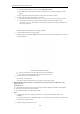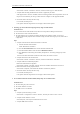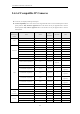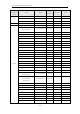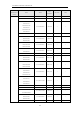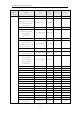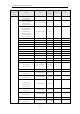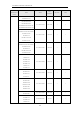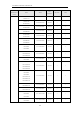User Manual
Table Of Contents
- OLE_LINK86
- OLE_LINK85
- OLE_LINK64
- OLE_LINK118
- OLE_LINK117
- OLE_LINK9
- OLE_LINK10
- OLE_LINK60
- OLE_LINK141
- OLE_LINK140
- OLE_LINK21
- OLE_LINK20
- OLE_LINK131
- OLE_LINK130
- OLE_LINK44
- OLE_LINK40
- OLE_LINK46
- OLE_LINK45
- OLE_LINK38
- OLE_LINK19
- OLE_LINK5
- OLE_LINK4
- OLE_LINK55
- OLE_LINK170
- OLE_LINK190
- OLE_LINK177
- OLE_LINK33
- OLE_LINK32
- OLE_LINK153
- OLE_LINK152
- OLE_LINK24
- OLE_LINK22
- OLE_LINK195
- OLE_LINK197
- OLE_LINK196
- OLE_LINK191
- OLE_LINK35
- OLE_LINK34
- OLE_LINK15
- OLE_LINK14
- OLE_LINK194
- OLE_LINK193
- OLE_LINK43
- OLE_LINK42
- OLE_LINK8
- OLE_LINK13
- OLE_LINK3
- OLE_LINK2
- OLE_LINK1
- OLE_LINK18
- OLE_LINK17
- OLE_LINK28
- OLE_LINK25
- OLE_LINK36
- OLE_LINK31
- OLE_LINK92
- OLE_LINK78
- OLE_LINK169
- OLE_LINK163
- OLE_LINK160
- OLE_LINK70
- OLE_LINK69
- OLE_LINK68
- OLE_LINK67
- OLE_LINK115
- OLE_LINK109
- OLE_LINK108
- OLE_LINK7
- OLE_LINK66
- OLE_LINK65
- OLE_LINK88
- OLE_LINK124
- OLE_LINK134
- OLE_LINK133
- OLE_LINK582
- OLE_LINK597
- OLE_LINK596
- OLE_LINK590
- OLE_LINK589
- OLE_LINK588
- OLE_LINK587
- OLE_LINK595
- OLE_LINK594
- OLE_LINK593
- OLE_LINK99
- OLE_LINK100
- OLE_LINK284
- OLE_LINK283
- OLE_LINK145
- OLE_LINK144
- OLE_LINK176
- OLE_LINK173
- OLE_LINK172
- OLE_LINK168
- OLE_LINK57
- OLE_LINK56
- OLE_LINK50
- OLE_LINK49
- OLE_LINK52
- OLE_LINK51
- OLE_LINK104
- OLE_LINK103
- OLE_LINK94
- OLE_LINK91
- OLE_LINK97
- OLE_LINK110
- OLE_LINK93
- OLE_LINK105
- OLE_LINK111
- OLE_LINK106
- OLE_LINK155
- OLE_LINK154
- OLE_LINK59
- OLE_LINK58
- OLE_LINK54
- OLE_LINK53
- OLE_LINK102
- OLE_LINK101
- OLE_LINK149
- OLE_LINK148
- OLE_LINK298
- OLE_LINK137
- OLE_LINK136
- OLE_LINK566
- OLE_LINK565
- OLE_LINK568
- OLE_LINK567
- OLE_LINK6
- OLE_LINK11
- OLE_LINK580
- OLE_LINK579
- OLE_LINK584
- OLE_LINK583
- OLE_LINK585
- OLE_LINK574
- OLE_LINK573
- OLE_LINK26
- OLE_LINK23
- OLE_LINK576
- OLE_LINK575
- OLE_LINK572
- OLE_LINK571
- OLE_LINK578
- OLE_LINK577
User Manual of Network Video Recorder
200
3) Enter the destination address in the text field of Destination Address.
4) Click Test button to start testing network delay and packet loss. The testing result pops up on the
window.
If there exists return information and the time value is little, the network is normal.
2. Verify the network between NVR and PC is connected.
1) Open the cmd window in the Start menu, or you can press “windows+R” shortcut key to open it.
2) Use the ping command to send large packet to the NVR, execute the command of “ping
192.168.0.0 –l 1472 –f” (the IP address may change according to the real condition), and check if
there exists packet loss.
Simultaneously press Ctrl and C to exit the ping command.
3. Verify the hardware of the PC is good enough.
Simultaneously press Ctrl, Alt and Delete to enter the windows task management interface, as shown in
the following figure.
Windows task management interface
l
Select the “Performance” tab; check the status of the CPU and Memory.
l
If the resource is not enough, please end some unnecessary processes.
4. Check if the fault is solved by the above steps.
If it is solved, finish the process.
If not, please contact the engineer from our company to do the further process.
l
When using the NVR to get the live view audio, there is no sound or there is too much noise, or the
volume is too low.
Possible Reasons:
a) Cable between the pickup and IP camera is not connected well; impedance mismatches or incompatible.
b) The stream type is not set as “Video & Audio”.
c) The encoding standard is not supported with NVR.
Steps:
1. Verify the cable between the pickup and IP camera is connected well; impedance matches and
compatible.
Log in the IP camera directly, and turn the audio on, check if the sound is normal. If not, please contact
the manufacturer of the IP camera.
2. Verify the setting parameters are correct.