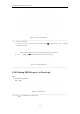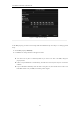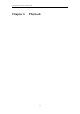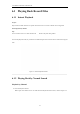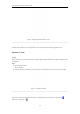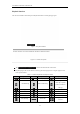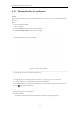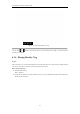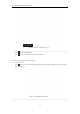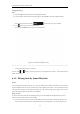User Manual
Table Of Contents
- OLE_LINK86
- OLE_LINK85
- OLE_LINK64
- OLE_LINK118
- OLE_LINK117
- OLE_LINK9
- OLE_LINK10
- OLE_LINK60
- OLE_LINK141
- OLE_LINK140
- OLE_LINK21
- OLE_LINK20
- OLE_LINK131
- OLE_LINK130
- OLE_LINK44
- OLE_LINK40
- OLE_LINK46
- OLE_LINK45
- OLE_LINK38
- OLE_LINK19
- OLE_LINK5
- OLE_LINK4
- OLE_LINK55
- OLE_LINK170
- OLE_LINK190
- OLE_LINK177
- OLE_LINK33
- OLE_LINK32
- OLE_LINK153
- OLE_LINK152
- OLE_LINK24
- OLE_LINK22
- OLE_LINK195
- OLE_LINK197
- OLE_LINK196
- OLE_LINK191
- OLE_LINK35
- OLE_LINK34
- OLE_LINK15
- OLE_LINK14
- OLE_LINK194
- OLE_LINK193
- OLE_LINK43
- OLE_LINK42
- OLE_LINK8
- OLE_LINK13
- OLE_LINK3
- OLE_LINK2
- OLE_LINK1
- OLE_LINK18
- OLE_LINK17
- OLE_LINK28
- OLE_LINK25
- OLE_LINK36
- OLE_LINK31
- OLE_LINK92
- OLE_LINK78
- OLE_LINK169
- OLE_LINK163
- OLE_LINK160
- OLE_LINK70
- OLE_LINK69
- OLE_LINK68
- OLE_LINK67
- OLE_LINK115
- OLE_LINK109
- OLE_LINK108
- OLE_LINK7
- OLE_LINK66
- OLE_LINK65
- OLE_LINK88
- OLE_LINK124
- OLE_LINK134
- OLE_LINK133
- OLE_LINK582
- OLE_LINK597
- OLE_LINK596
- OLE_LINK590
- OLE_LINK589
- OLE_LINK588
- OLE_LINK587
- OLE_LINK595
- OLE_LINK594
- OLE_LINK593
- OLE_LINK99
- OLE_LINK100
- OLE_LINK284
- OLE_LINK283
- OLE_LINK145
- OLE_LINK144
- OLE_LINK176
- OLE_LINK173
- OLE_LINK172
- OLE_LINK168
- OLE_LINK57
- OLE_LINK56
- OLE_LINK50
- OLE_LINK49
- OLE_LINK52
- OLE_LINK51
- OLE_LINK104
- OLE_LINK103
- OLE_LINK94
- OLE_LINK91
- OLE_LINK97
- OLE_LINK110
- OLE_LINK93
- OLE_LINK105
- OLE_LINK111
- OLE_LINK106
- OLE_LINK155
- OLE_LINK154
- OLE_LINK59
- OLE_LINK58
- OLE_LINK54
- OLE_LINK53
- OLE_LINK102
- OLE_LINK101
- OLE_LINK149
- OLE_LINK148
- OLE_LINK298
- OLE_LINK137
- OLE_LINK136
- OLE_LINK566
- OLE_LINK565
- OLE_LINK568
- OLE_LINK567
- OLE_LINK6
- OLE_LINK11
- OLE_LINK580
- OLE_LINK579
- OLE_LINK584
- OLE_LINK583
- OLE_LINK585
- OLE_LINK574
- OLE_LINK573
- OLE_LINK26
- OLE_LINK23
- OLE_LINK576
- OLE_LINK575
- OLE_LINK572
- OLE_LINK571
- OLE_LINK578
- OLE_LINK577
User Manual of Network Video Recorder
80
Figure 5. 29 Export- Search Result
5. Protect the record files.
1) Find the record files you want to protect, and then click the
icon which will turn to , indicating
that the file is locked.
The record files of which the recording is still not completed cannot be locked.
2) Click
to change it to to unlock the file and the file is not protected.
Figure 5. 30 Unlocking Attention
5.10.2 Setting HDD Property to Read-only
Steps:
1. Enter HDD setting interface.
Menu > HDD
Figure 5. 31 HDD General
2. Click
to edit the HDD you want to protect.