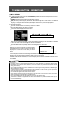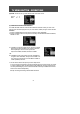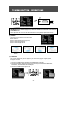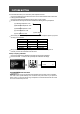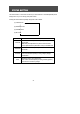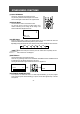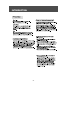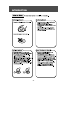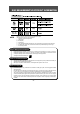User's Manual
PICTURE BUTTON
23
The PICTURE button allows you to select each picture adjustment element.
Press the PICTURE button on the Remote Control or on the
LVMD-102/LVMD-102S
Control Panel
to bring up the PICTURE Menu.
Press the PICTURE button repeatedly to select the item you wish to adjust.
The selected item will change from WHITE to MAGENTA, indicating that it may be adjusted.
(1) CONTRAST adjustment mode
(2) BRIGHTNESS adjustment mode
(3) SHARPNESS adjustment mode
(4) COLOR adjustment mode
(6) NO DISPLAY
(5) TINT adjustment mode
After selecting the desired mode, press the VOLUME - / + buttons to adjust the picture as you prefer
according to the chart below.
When you are finished making adjustments, press the PICTURE button as many times as
necessary to remove the Picture Menu from the screen.
Example - Adjusting CONTRAST
Press the PICTURE button to display the PICTURE menu and select CONTRAST.
Press the VOLUME - / + buttons to call up and adjust the CONTRAST bar display.
LIGHT
DARK
SOFT
SUBDUED
REDDISH
VOLUME
-
CONTRAST
BRIGHTNESS
SHARPNESS
COLOR
TINT
STRONG
BRIGHT
SHARP
VIVID
GREENISH
ITEM VOLUME
+
NOTES ON THE PICTURE FUNCTIONS:
Picture adjustments are only memorized if the STATUS Mode (see next section) is set to "CUSTOM".
Color LCD screens operate differently than conventional color picture tubes. As you operate the
picture controls, you will notice that the range of adjustment is somewhat less dramatic than would
occur with a conventional picture tube.
Contrast 75