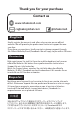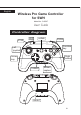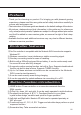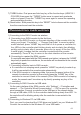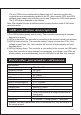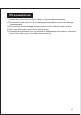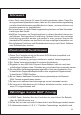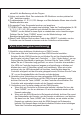User Manual
03
Connection instruction
1) Connecting to the SWH Console via wireless
A. Connecting to an SWH console for the first time:
Power on the SWH Console, on the main interface of the console click (by
using your finger) “Controllers” → “Change Grip/Order” to come to pairing
mode interface; press “HOME” key and hold for 4s to power a controller on,
four LEDs in the controller start blinking slowly and circularly then blinking
quickly and circularly after 4 seconds, when one (or more) of the four LEDs
in solid bright, it means that the controller is paired with the console
successfully; Press “B” key to return to the main interface of the console.
B. Connecting to a paired the SWH console:
If a controller was paired with the SWH console ever before, just press the “HOME”
key shortly to power the controller on, the controller will be connected to the console
automatically again.
C. Connecting controller back to SWH console:
a. If a controller is in sleeping mode, press the “HOME” key shortly to wake it up,
it will be connected to the console again automatically.
b. If the SWH console is in sleeping mode, first press the power button of the
console to wake the console up then shortly press the “HOME” key of the
controller to connect it back to the console (If the SWH console is in sleeping
mode, the console can’t be woken up by directly pressing any key of the
controller).
2) Connecting to SWH Console via USB cable
On the main interface of the SWH console, click “Settings” →“Controllers and
sensors” → “Pro Controller Wired Communication” → “ON” to open Pro controller
wired connection; Connect a controller to the USB port of the console holder
through a USB cable, LED 4 in the controller starts blinking slowly then LED 1 in
the controller will be blinking slowly after the controller is connected to the
console.
3) Connecting to Windows PC via USB cable
First, you need to download the X-360 driver and install it on your Windows PC.
Connect the controller to the Windows PC via a USB cable.
7) TURBO button: First press and hold any key of the function keys (A/B/X/Y/L1
/R1/L2/R2) then press the “TURBO” button once to repeat and accelerate
action in a game. Press the “TURBO” key once again to cancel the repeating
and accelerating function.
8) Reset button: Short press this key in the “RESET” hole to disconnect the controller
from the console and reset the controller.