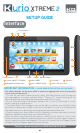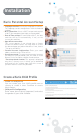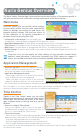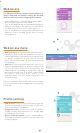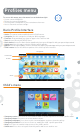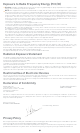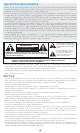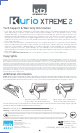Operation Manual

Our advanced filtering system allows children to
access thousands of websites safely, by blocking
websites that may contain inappropriate content.
• Turn off Web Access from the Kurio Genius Main
Menu to block all access to the Web.
• Turn on the Web filtering to use predefined filters of
websites according to the age of your child. (Press
the Web Access title to access more options.)
• Turn on the Web list to use your personalized list of
websites. (Press the Web Access title to access
more options.)
Web Access
• Web filtering: Use the automatic web filtering list
adjusted to your child’s age by default or turn on
custom parameters to disable or activate the filter
on specific categories of your choice. You can
press “Set to current age” at any time to reset the
list to default.
• Web list: Create and manage your own list of
websites by adding URLs to allow or to block. You
can also let Kurio Genius filter automatically the
added websites according to this profile’s age by
pressing the bulb icon. The green shield shows
the filter is active (will block access to the
website), while the red shield represents the
absence of filter.
The list is common to all profiles but you can import
a list from another profile to apply the same settings
of filtering.
Web Access menu
4
• USB Access: Turns on the USB port when the
device is connected to a PC or from a USB host,
such as an external hard drive.
• Google Account: Allows your child to setup a
Google account and have access to Google apps
(including the Play Store).
• Reset Child password: If your child added a
password to protect his profile, you can reset it by
using this option.
Profile settings