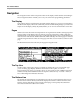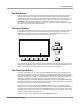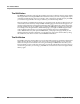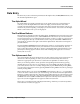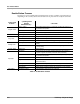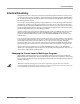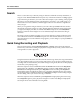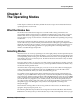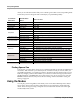Music Systems Electronic Keyboard User Manual
Table Of Contents
- Kurzweil International Contacts
- Introduction
- Startup
- User Interface Basics
- The Operating Modes
- Editing Conventions
- Program Mode
- Setup Mode
- Quick Access Mode
- Basic Effects Mode
- MIDI Mode
- Master Mode
- Song Mode
- Storage Mode
- Storage Mode Page
- Directories
- File List Dialog
- Creating Directories
- The Directory Selection Dialog
- Storage Mode Functions
- Saving Files
- The Multiple Object Selector Page
- MIDI Implementation Chart
- PC3 Bootloader
- Changing PC3 Voltage
- Index
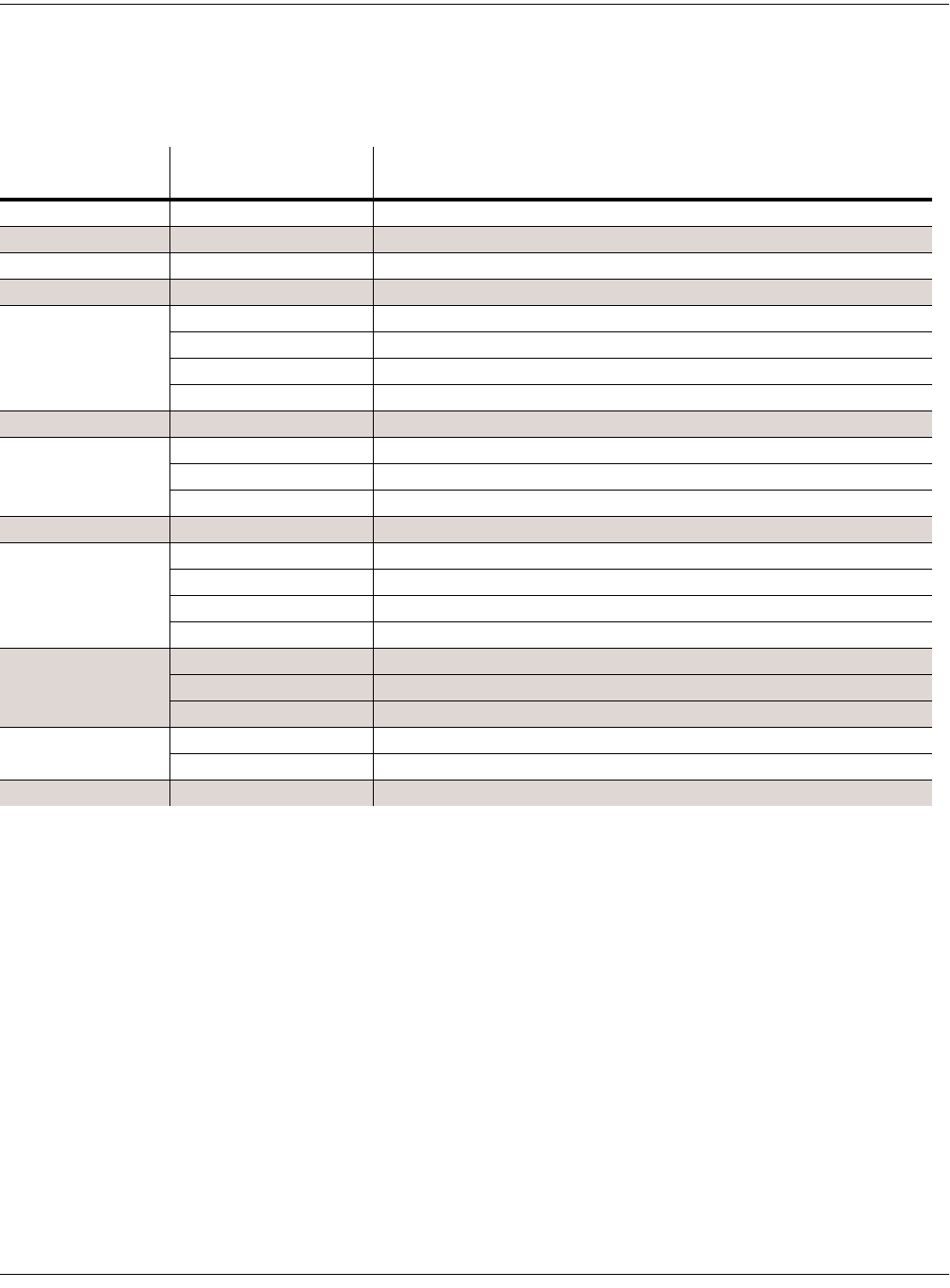
4-2 Preliminary - Subject to Change
The Operating Modes
Using the Modes
where you are. The table assumes that you’ve entered a given editor via its corresponding mode.
You’ll always return to Program mode eventually if you press Exit repeatedly.
Finding Square One
If, at any time, you don’t know where you are, and the mode LEDs are all unlit, press Exit one or
more times. This will return you to the entry level of whatever mode you were in, and if you
press Exit enough times, you will always return to Program mode, the startup mode. If you’ve
made any changes, you’ll be asked whether you want to save before leaving any editor. Press
the No soft button or the Exit button if you don’t want to save. If you want to save, press the
Rename or Yes soft button, and you’ll see the Save dialog, which is described in Saving and
Naming on page 5-2.
Using the Modes
You can play your PC3 regardless of the mode you’re in. The PC3’s MIDI response is almost
always active. Even so there are three modes that are more performance-oriented than the
others. These are Program, Setup, and Quick Access modes. We’ll describe each of the eight
modes briefly in this section.
Current Mode/
Editor Status
Available Modes/
Editors
How to Get There
Any mode All other modes Press corresponding mode button
Program mode Program Editor Press Edit
Program Editor Program mode Press Exit
Setup mode Setup Editor Press Edit
Setup Editor
Setup mode Press Exit
Program Editor On CH/PRG page: select LocalPrg parameter; press Edit
Song Editor On COMMON page, select Song parameter; press Edit
Quick Access mode Quick Access Editor Press Edit
Quick Access Editor
Quick Access mode Press Exit
Program Editor Set value of Type parameter to Program; select program; press Edit
Setup Editor Set value of Type parameter to Setup; select setup; press Edit
Effects mode Studio Editor Press Edit
MIDI mode
Program Editor On CHANNELS page: select Program parameter; press Edit
Setup Editor On TRANSMIT page: select CtlSetup parameter; press Edit
Velocity Map Editor On TRANSMIT or RECEIVE page: select Veloc(ity)Map parameter; press Edit
Pressure Map Editor On TRANSMIT or RECEIVE page: select Press(ure)Map parameter; press Edit
Master mode
Velocity Map Editor Select VelTouch parameter; press Edit
Pressure Map Editor Select PressTouch parameter; press Edit
Intonation Table Editor Select Intonation parameter; press Edit
Song mode
Song Editor Select CurSong parameter; press Edit
Program Editor Select Program parameter; press Edit
Most editors Previous mode or editor Press Exit