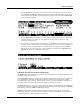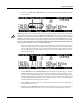Specifications
Tutorial: Song Mode
13-7
editingafactoryROMsong.Wheneditingasongthathasbeenstoredinusermemory(any
originallyunusedID#,)theeditedsong’sID#isautomaticallyselected.Thisassumesthat you
wishtoreplacetheexistingsong,butyoucanchooseanotherID#ifdesiredtosaveanewcopy.
Choose
ausedID#toreplaceanexistingsavedsong.IfyoureplaceafactoryROMsong,youcan
reverttotheoriginalsongbydeletingthesongusingtheSongModeDelete softbutton.
Part 4: Record Additional Tracks
Whenyouarehappywithyourfirsttrackandyouhavesavedyoursongsofar,moveonto
addingotherinstrumentpartsonothertracks.Youcanrecordupto16tracks.
1. On the Song mode MAIN page, usetheChan/Zonebuttons(totheleftofthedisplay)toSet
theRecTrkparameter toanunused
tracknumber(forexample,track2.)
2. Set the instrument sound for the current track. Use the cursor buttons to navigate to the Prog field
and choose a program with the plus/minus buttons, alpha wheel, or by entering the desired program
number with the alphanumeric pad. Thissetstheinstrumentsoundforthecurrenttrack.For
example, choose program 105 P-Bass to make the next track contain the bass part for this song (see
below.) This would be useful to play a bass part that matches the root notes of your left hand piano
part from track 1.
3. Follow the same steps in Part 3 above (starting on step 2) to start and stop recording, and review,
save or discard your performance. When saving the song with your new tracks recorded, press the
Save soft button on the SongMode:save as page in order to replace the currently saved song with
your new version.
4. Repeat the steps above with different track and program numbers to add additional instrument parts
to your song.