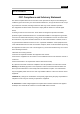User's Manual
Table Of Contents
English
Hardware Installation
Note: Supports Windows 7/Vista/XP
1. You can connect the receiver to a USB port of a PC.
2. Install one AAA battery in the mouse as instructed.
3. Make sure that you have switched on the power switch underneath the
mouse.
Factory Settings
1. Left Button: Provides traditional mouse functions like click, double click and
drag.
2. Magic-Roller: Press the “Magic-Roller” to surf the Internet and Windows
documents.
3. Right Button: Provides traditional mouse click functions.
Note: Download the programmable driver from Genius website at
www.geniusnet.com
Warning: (Troubleshooting)
1. Do not use the wireless optical/laser mouse on a desk which is made of
glass or mirror.
2. The connection of the wireless device is factory preset, so when you plug
the USB receiver into any USB port, the connection between the micro
receiver and the mouse will be established automatically.
3. In case your PC did not install the hardware successfully, remove the micro
receiver from the USB port and go Human Interface Devices under Device
Manager to remove the mouse then plug in the micro receiver to a USB port
again.
4. If you feel the mouse does not move smooth as usual, it is possible the
batteries have lost their charge so you need to replace them. Remember to put
the batteries in the correct direction.