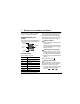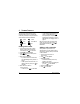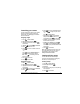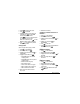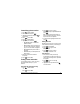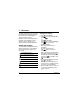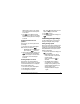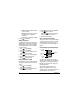User Manual
User Guide for the Kyocera K323 Phone 20
Customizing a phone number
1. Press to select Contacts.
2. Select Contact List and press .
3. Highlight the contact name and press
to select
View.
4. Press to select Edit.
5. Press to select Options.
6. Highlight an option and press :
–
Set Speed Dial assigns or removes the
speed dial location.
– Set Voice Dial to record a voice tag so you
can call a contact using voice recognition
(VR). For more information, see page 45.
–
Set as Default sets the phone number as
the default.
– Add Pause allow you to add a pause to the
phone number.
7. Enter the new information and follow
the prompts.
8. Press to select Save.
Finding contact information
To find a phone number or contact, you can (1)
search the Contacts directory, or (2) use
Fast Find.
Searching the Contacts directory
1. Press to select Contacts.
- or -
Press to select
Menu.
2. Press up or down to select
Contact List, Groups, or Speed Dials and then
press .
Note: To quickly get down the Contact List,
enter the first letter of the contact. The menu
skips to that letter of the alphabet.
3. To call the contact, highlight the number and
press .
Setting Fast Find
With Fast Find, you press one or two keys to view
close matches of the number you are looking for.
1. Press to select Menu.
2. Press left or right to select
Settings & Tools.
3. Press up or down to select
Call Settings→ Fast Find → On.
Using Fast Find
1. From the home screen, press the keys
corresponding to the letters of the name you
want to find. A matching contact or speed dial
entry appears.
2. Press down to scroll through
matching entries.
3. Highlight the name you want then press
to call the number.