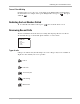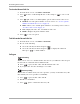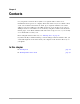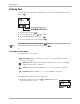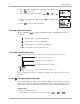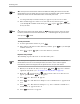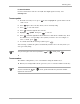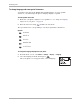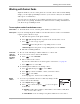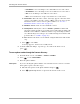Reference Guide
Table Of Contents
- Getting Started
- What to Do First
- To Install the Battery
- To Charge the Battery
- Parts of Your Phone
- Screen Icons
- Menus
- Basic Functions
- Where to Get More Information
- Battery
- Calling
- Contacts
- Entering Text
- Working with Contact Cards
- Settings
- Messages
- Entering Text
- About Text Messages
- Retrieving Messages
- Sending Text Messages
- Message Delivery Options
- Erasing Messages
- Changing Your Voicemail Speed Dialing Location
- Alerts
- Troubleshooting Messages
- Tools
- Web Browser
- Frequently Asked Questions
OU oÉÑÉêÉåÅÉ=dìáÇÉ=Ñçê=íÜÉ=n`m=ONMM=pÉêáÉë=mÜçåÉë
båíÉêáåÖ=qÉñí
qç=ÅÜ~åÖÉ=ä~åÖì~ÖÉ=~åÇ=ÉåíÉê=ëéÉÅá~ä=ÅÜ~ê~ÅíÉêë
Your phone may support the English and Spanish languages. To enter Spanish
characters, you must change the phone’s language display to Spanish.
qç=ÉåíÉê=pé~åáëÜ=ÅÜ~ê~ÅíÉêë
NK Make sure your phone’s display is set to Spanish. See “To change the language
displayed on your phone” on page 28.
OK Enter the characters using normal text entry mode.
The special characters corresponding to each key in Spanish are shown here:
pé~åáëÜ
qç=ÅÜ~åÖÉ=íÜÉ=ä~åÖì~ÖÉ=Çáëéä~óÉÇ=çå=óçìê=éÜçåÉ
NK From the home screen, select jÉåì 6 pÉííáåÖë 6 aáëéä~ó 6 i~åÖì~ÖÉ.
OK Select the language from the list and press .
All of your phone screens appear in the selected language.
^=ž=_=`=O
a=b=°=c=P
d=e=f=ð=Q
j=k=¢=l=þ=S
q=r=§=²=s=U