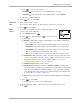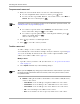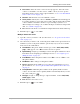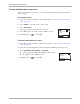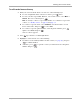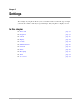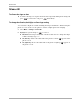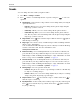Reference Guide
Table Of Contents
- Getting Started
- What to Do First
- To Install the Battery
- To Charge the Battery
- Parts of Your Phone
- Screen Icons
- Menus
- Basic Functions
- Where to Get More Information
- Battery
- Calling
- Contacts
- Entering Text
- Working with Contact Cards
- Settings
- Messages
- Entering Text
- About Text Messages
- Retrieving Messages
- Sending Text Messages
- Message Delivery Options
- Erasing Messages
- Changing Your Voicemail Speed Dialing Location
- Alerts
- Troubleshooting Messages
- Tools
- Web Browser
- Frequently Asked Questions
PO oÉÑÉêÉåÅÉ=dìáÇÉ=Ñçê=íÜÉ=n`m=ONMM=pÉêáÉë=mÜçåÉë
tçêâáåÖ=ïáíÜ=`çåí~Åí=`~êÇë
qç=çéÉå=~=ë~îÉÇ=Åçåí~Åí=Å~êÇ
NK Find your contact from the home screen in one of the following ways:
■ To view an alphabetical list of all saved contacts, press down.
■ To view your list of Speed Dial, Business, or Personal contacts, select jÉåì 6
`çåí~Åíë, then select a list and press .
kçíÉ
qç=Åä~ëëáÑó=~=Åçåí~Åí=~ë=~=ëéÉÉÇ=Çá~ä=åìãÄÉê=çê=~ë=~=ÄìëáåÉëë=çê=éÉêëçå~ä=Åçåí~ÅíI=ëÉÉ=
jçÇáÑó=Åçåí~ÅíÒ=çå=é~ÖÉ=OV=~åÇ=é~ÖÉ=PNK
■ To search for a specific name, select cáåÇ=k~ãÉ, enter the first three or four
letters of the name, and press to select
cáåÇK
■ To search for a specific phone number, enter the phone number, press
right to select Find, and press .
A list of contacts appears.
OK Press up or down to scroll through the list.
PK Press to select the contact you want.
qç=ÉÇáí=~=Åçåí~Åí=Å~êÇ
To add to, change, or erase a contact, take these steps.
You can modify the contact itself--for example, classify it as business or personal (page
32) or you can modify an element of the contact, such as a phone number, email
address, street address, URL, or note (page 33).
jçÇáÑó=~=Åçåí~Åí
NK Open the contact you want to edit. (For directions, see “To open a saved contact
card” on page 32.
OK Select léíáçåë and make any of the following changes:
kçíÉ
tÜÉå=óçì=ëÉäÉÅí=léíáçåëI=~åó=ÅÜ~åÖÉë=óçì=ã~âÉ=~ÑÑÉÅí=íÜÉ=ÉåíáêÉ=Åçåí~ÅíK=fÑ=óçì=ï~åí=
íç=ÅÜ~åÖÉ=ëéÉÅáÑáÅ=áåÑçêã~íáçå=~Äçìí=íÜÉ=Åçåí~ÅíI=ëìÅÜ=~ë=íÜÉ=éÜçåÉ=åìãÄÉêI=ëÉä ÉÅí=
íÜÉ=éÜçåÉ=åìãÄÉêK
■ ^ÇÇ=kÉïÔAdd a phone number, email address, street address, URL (Web site),
or note to the contact:
–
mÜçåÉ=kìãÄÉêÔYou can add up to six phone numbers for each contact.
–
bã~áä=^ÇÇêÉëëÔYou can add up to two email addresses for each contact.
–
píêÉÉí=^ÇÇêÉëëÔYou can add up to two street addresses for each contact.
–
roiÔYou can add up to two URLs for each contact.
–
kçíÉÔYou can add a one note of up to 250 characters to each contact.