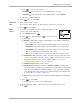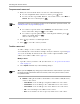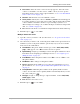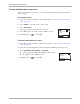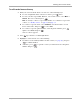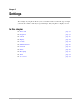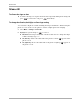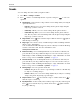Reference Guide
Table Of Contents
- Getting Started
- What to Do First
- To Install the Battery
- To Charge the Battery
- Parts of Your Phone
- Screen Icons
- Menus
- Basic Functions
- Where to Get More Information
- Battery
- Calling
- Contacts
- Entering Text
- Working with Contact Cards
- Settings
- Messages
- Entering Text
- About Text Messages
- Retrieving Messages
- Sending Text Messages
- Message Delivery Options
- Erasing Messages
- Changing Your Voicemail Speed Dialing Location
- Alerts
- Troubleshooting Messages
- Tools
- Web Browser
- Frequently Asked Questions
`Ü~éíÉê=Q=`çåí~Åíë PP
tçêâáåÖ=ïáíÜ=`çåí~Åí=`~êÇë
■ bê~ëÉ=`çåí~ÅíÔErase the entire contact. A message appears: “Erase the entire
contact?” Select
vÉë to erase the contact, or kç to cancel. (To erase specific
information from a contact, such as a phone number, see “To erase information
from a contact card” on page 34.)
■ bÇáí=k~ãÉÔEdit the name associated with the contact.
■ `ä~ëëáÑó=`çåí~ÅíÔClassify the contact as ÄìëáåÉëë or éÉêëçå~ä so that it will appear
in your list of business or personal contacts and so that incoming calls from this
contact will have a distinctive business or personal ring if you have set a
different ringer for each type. (To set different ringers for business and personal
calls, see “Sounds” on page 40.)
■ bñáíÔReturn to the home screen without saving modifications made in this step.
PK If finished, press to select p~îÉ.
jçÇáÑó=~å=ÉäÉãÉåí=çÑ=~=Åçåí~Åí
NK Open the contact you want to edit. (For directions, see “To open a saved contact
card” on page 32.)
OK Select the item you want to edit, such as the phone number. The options below are
available if you select the phone number; options may vary if you select another
item, such as the email address.
■ sáÉï=kìãÄÉêÔThe phone number and its type (such as ïçêâI=ÜçãÉI=ãçÄáäÉI=
é~ÖÉêI
or Ñ~ñ) appear. Select lh to return to the list of options.
■ péÉÉÇ=aá~äáåÖÔAssign a speed dialing location to this phone number. For more
information about assigning speed dialing locations, see “To assign a speed
dialing location” on page 19.
■ bê~ëÉ=kìãÄÉêÔErase this phone number. Select kç to cancel, or vÉë to erase
this phone number.
■ bÇáí=kìãÄÉêÔMake changes to this phone number.
■ pÉÅêÉíÔMark this phone number as secret. For more information on secret
phone numbers, see “To save a phone number through the Contacts directory”
on page 30.
■ mêáã~êó=kìãÄÉêÔMark this phone number as the primary number for this
contact. You can call a contact’s primary number automatically when you select
the contact and press .
■ bÇáí=qóéÉÔAssign or change the type of phone number, such as ïçêâI=ÜçãÉI=
ãçÄáäÉI=é~ÖÉêI
or Ñ~ñK
■ bñáíÔReturn to the home screen.
PK If finished, press to select p~îÉ.