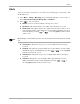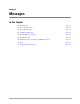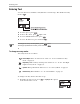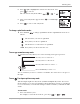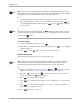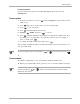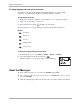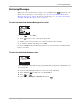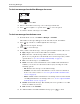Reference Guide
Table Of Contents
- Getting Started
- What to Do First
- To Install the Battery
- To Charge the Battery
- Parts of Your Phone
- Screen Icons
- Menus
- Basic Functions
- Where to Get More Information
- Battery
- Calling
- Contacts
- Entering Text
- Working with Contact Cards
- Settings
- Messages
- Entering Text
- About Text Messages
- Retrieving Messages
- Sending Text Messages
- Message Delivery Options
- Erasing Messages
- Changing Your Voicemail Speed Dialing Location
- Alerts
- Troubleshooting Messages
- Tools
- Web Browser
- Frequently Asked Questions
`Ü~éíÉê=S=jÉëë~ÖÉë RR
båíÉêáåÖ=qÉñí
OK Press right to highlight the current text entry mode, and
press to select it.
The current text entry mode will be , ,
, or .
PK A list of text entry modes appears. Press to scroll through
the list.
QK Press to select a text entry mode.
qç=ÅÜ~åÖÉ=Å~éáí~äáò~íáçå=ãçÇÉë
■ Press and hold to change capitalization modes. Capitalization modes are as
follows:
qç=ìëÉ= =åçêã~ä=íÉñí=Éåíêó=ãçÇÉ
normal text entry allows you to enter text using one keypress per letter.
Press key once to enter an “a”
Press key twice to enter an “b”
Press key three times to enter a “c”
Press and hold key to enter a “2”
Two seconds after you choose a character or number, the cursor moves one space to
the right.
qç=ìëÉ= qÉñí=fåéìí=ê~éáÇ=íÉñí=Éåíêó=ãçÇÉ
T9® Text Input rapid text entry mode (available in English only for the 2100 Series
phones) allows you to enter text quickly by anticipating the word you are entering. T9
accesses a dictionary of words in an attempt to match certain key combinations with
words.
qç=ÉåíÉê=ïçêÇë
NK Press each letter key once.
For example, to enter the word “how,” press keys
6 6 .
®
The next letter you enter is capitalized.
Every letter you enter is capitalized.
The first letter of each sentence is capitalized.
blank
Every letter you enter is in lower case.
®