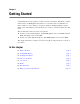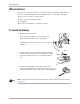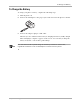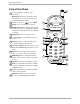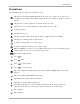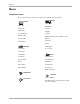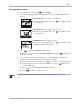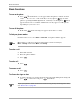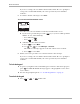Reference Guide
Table Of Contents
- Getting Started
- What to Do First
- To Install the Battery
- To Charge the Battery
- Parts of Your Phone
- Screen Icons
- Menus
- Basic Functions
- Where to Get More Information
- Battery
- Calling
- Contacts
- Entering Text
- Working with Contact Cards
- Settings
- Messages
- Entering Text
- About Text Messages
- Retrieving Messages
- Sending Text Messages
- Message Delivery Options
- Erasing Messages
- Changing Your Voicemail Speed Dialing Location
- Alerts
- Troubleshooting Messages
- Tools
- Web Browser
- Frequently Asked Questions
`Ü~éíÉê=N=dÉííáåÖ=pí~êíÉÇ T
jÉåìë
rëáåÖ=óçìê=éÜçåÉÛë=ãÉåìë
NK From the home screen, press to select jÉåì.
OK Your menus will appear differently depending on how your Main Menu View has
been set:
In
pã~ää=fÅçåë=îáÉïI=menus appear as small icons.
■ If your screen looks like this, press left or right to scroll
to other menus.
In
i~êÖÉ=fÅçåë=îáÉïI=menus appear as large icons.
■ If your screen looks like this, press left or right to scroll
to other menus.
In
iáëí=jÉåìë=îáÉïI=menus appear in a list.
■ If your screen looks like this, press up or down to scroll
through the list to other menus.
PK Press to select the highlighted menu option.
In all three screens shown above,
`çåí~Åíë is highlighted. Pressing would open
the Contacts menu.
QK Once you have opened a top-level menu, you will find additional menus and
options. Navigate through the menus and options as follows.
■ If options appear in a vertical list, press up or down to scroll through them.
■ If options appear in a bar at the bottom of the screen, press right or left to
scroll through them.
■ Press to return (back up) through the menus.
■ Press to return to the home screen.
kçíÉ
qç=ÅÜ~åÖÉ=óçìê=j~áå=jÉåì=sáÉï=ëÉííáåÖI=ëÉÉ=é~ÖÉ=ëÉÉ=aáëéä~óÒ=çå=é~ÖÉ QOK
Contacts
¾½
Contacts
Contacts