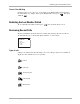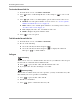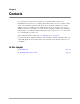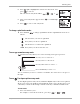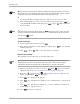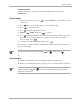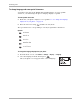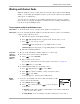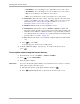Reference Guide
Table Of Contents
- Getting Started
- What to Do First
- To Install the Battery
- To Charge the Battery
- Parts of Your Phone
- Screen Icons
- Menus
- Basic Functions
- Where to Get More Information
- Battery
- Calling
- Contacts
- Entering Text
- Working with Contact Cards
- Settings
- Messages
- Entering Text
- About Text Messages
- Retrieving Messages
- Sending Text Messages
- Message Delivery Options
- Erasing Messages
- Changing Your Voicemail Speed Dialing Location
- Alerts
- Troubleshooting Messages
- Tools
- Web Browser
- Frequently Asked Questions
OQ oÉÑÉêÉåÅÉ=dìáÇÉ=Ñçê=íÜÉ=n`m=ONMM=pÉêáÉë=mÜçåÉë
båíÉêáåÖ=qÉñí
båíÉêáåÖ=qÉñí
You can enter letters, numbers, and symbols in a contact card. The default text entry
mode is .
■ To enter spaces, press .
■ To move the cursor, press right or left.
■ To erase individual characters, press .
■ To erase all characters, press and hold .
qáé
qç=ÅÜ~åÖÉ=íÉñí=Éåíêó=ãçÇÉë=èìáÅâäóI=éêÉëë= =çåÅÉK
qç=ÅÜ~åÖÉ=Å~éáí~äáò~íáçå=ãçÇÉëI=éêÉëë=~åÇ=ÜçäÇ= K
qç=ÅÜ~åÖÉ=íÉñí=Éåíêó=ãçÇÉë
Text entry modes are as follows:
To change the text entry modes, take these steps:
NK From the text entry screen, press to highlight the options
at the bottom of the screen.
Edit Name:
Jane Doe
Save In...
kçêã~ä=^äéÜ~K Enter one character at a time. See “To use normal text entry
mode” on page 25.
o~éáÇ=båíêóK Find words by entering a few characters. See “To use Text Input
rapid text entry mode” on page 25.
póãÄçäëK Enter punctuation characters. See “To enter symbols” on page 27.
kìãÄÉêë=låäóK Enter numbers. See “To enter numbers” on page 27.
®