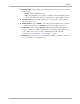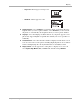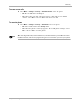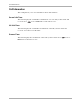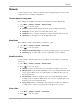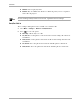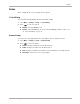Reference Guide
Table Of Contents
- Getting Started
- What to Do First
- To Install the Battery
- To Charge the Battery
- Parts of Your Phone
- Screen Icons
- Menus
- Basic Functions
- Where to Get More Information
- Battery
- Calling
- Contacts
- Entering Text
- Working with Contact Cards
- Settings
- Messages
- Entering Text
- About Text Messages
- Retrieving Messages
- Sending Text Messages
- Message Delivery Options
- Erasing Messages
- Changing Your Voicemail Speed Dialing Location
- Alerts
- Troubleshooting Messages
- Tools
- Web Browser
- Frequently Asked Questions
QO oÉÑÉêÉåÅÉ=dìáÇÉ=Ñçê=íÜÉ=n`m=ONMM=pÉêáÉë=mÜçåÉë
aáëéä~ó
aáëéä~ó=
To change the appearance of your phone’s screen, complete the following steps:
NK Select jÉåì 6 pÉííáåÖë 6 aáëéä~ó.
OK Press down to scroll through the list of options, and press to select an
option:
■ _~ÅâäáÖÜíáåÖÔBacklighting causes the screen and keypad to light up when you
press a key. You can select from the following backlighting options:
–
aáë~ÄäÉÇÔBacklighting is not used.
–
NM=ëÉÅçåÇëÔBacklighting is on for approximately 10 seconds after a keypress.
–
PM=ëÉÅçåÇëÔBacklighting is on for approximately 30 seconds after a keypress.
–
NM=ëÉÅK=C=áå=Å~ääÔBacklighting is on for approximately 10 seconds after a
keypress, and during a call.
–
PM=ëÉÅK=C=áå=Å~ääÔBacklighting is on for approximately 30 seconds after a
keypress, and during a call.
Tip: If backlighting is frequently on, your phone’s battery will drain more
quickly. To optimize your battery’s performance, select
NM=ëÉÅçåÇë.
■ jó=_~ååÉêÔCustomize the banner displayed on your home screen. Press
right, then press to select
bÇáí from the options at the bottom of the screen
to change what is currently displayed. If you need to know how to use the
keypad to enter letters, see page 24.
■ pÜçêíÅìí=hÉóÔCreate a shortcut to the feature you use most often. Once the
shortcut is created, you will be able to access it by pressing up and holding.
–
kçåÉÔExit without setting a shortcut key
–
få_çñÔText messaging InBox
–
pÉåÇ=kÉï=jëÖÔA blank text messaging screen
–
oáåÖÉê=sçäìãÉÔRinger volume adjustment screen
–
oÉÅÉåí=`~ääëÔRecent Calls list
–
_ìëáåÉëë=iáëíÔiist of contacts classified as “business”
–
mÉêëçå~ä=iáëíÔList of contacts classified as “personal”
–
tÉÄ=_êçïëÉêÔWeb browser
■ j~áå=jÉåì=sáÉïÔSet the appearance of the menus you see when you select
jÉåì from the home screen. Select from the following options:
–
pã~ää=fÅçåëÔMenus appear as small icons.
Contacts
¾½