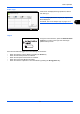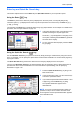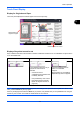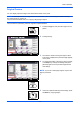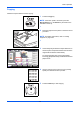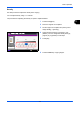User manual
Basic Operation
3-5
3
Touch Panel Display
Display for Originals and Paper
The touch panel displays the selected paper source and output tray.
Display of keys that cannot be set
Keys of features that cannot be used due to feature combination restrictions or non-installation of options are in
a non-selectable state.
NOTE: If a key that you wish to use is grayed out, the settings of the previous user may still be in effect. In this
case, press the Reset key and try again.
If the key is still grayed out after the Reset key is pressed, it is possible that you are prohibited from using the
function by user control. Check with the administrator of the machine.
Normal Grayed out Hidden
In the following cases, the key is
grayed out and cannot be
selected.
• Cannot be used in
combination with a feature that
is already selected.
• Use prohibited by user control.
• [Preview] has been pressed.
(Refer to Original Preview on
page 3-6)
Cannot be used because an
option is not installed.
Example:
When a finisher is not installed,
[Staple/Punch] does not appear.
Copy Image
Copies
Color/
Image Quality
Org./Paper/
Finishing
Quick Setup Layout/Edit Advanced
Setup
Status 10/10/2010 10:10
Shortcut 1
Shortcut 4
Shortcut 3
Shortcut 2
Shortcut 6
Shortcut 5
:
:
:
Program
Press Start key to start printing.
Press [Cancel] to change settings.
Cancel
A4Original
Zoom
Paper
100%
A4
Duplex Staple
/Punch
Normal 0
DensityPaper
Selection
Auto
Zoom
100%
Off1-sided
>>1-sided
Off
Combine
Original
position
Size/orientation of
original and paper
Paper
source
Output
tray
Remaining amount of toner
Staple
/Punch
OffOff
Combine
Staple
/Punch
OffOff
Combine
Staple
/Punch
OffOff
Combine