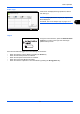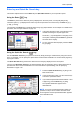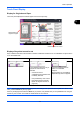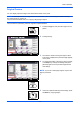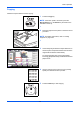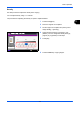User manual
Basic Operation
3-10
Original Image
Select image quality suited to the type of original.
The table below shows the quality options.
The procedure for selecting the quality of copies is explained below.
1 Press the Copy key.
2 Place the originals on the platen.
3 Set the original on the platen and press [Color/
Image Quality] -> [Original Image].
4 Select Original Type.
NOTE: When the Highlighter checkbox is selected
and a fluorescent pen is copied, this can be used to
prevent the color reproduction of the fluorescent pen
from becoming too faint.
5 Press [OK].
6 Press the Start key. Copying begins.
Image Quality Option
Description
Original Image Original Type
Text+Photo*
,
**
* Highlighter can be selected.
** If gray text is not printed completely using [Text + Photo], selecting [Text] may improve the result.
Printer Output For mixed text and photo documents
printed on this machine originally.
Book/Magazine For mixed text and photos printed in a
magazine, etc.
Photo
Printer Output For photos printed on this machine
originally.
Book/Magazine For photos printed in a magazine, etc.
Photo Paper Suitable for photographs taken with a
camera.
Text*
Off
(original type not set)
For documents that are mostly text and
were originally printed on this machine.
On
(original type is set)
Sharply renders pencil text and fine lines.
Graphic/Map*
Printer Output For maps and diagrams printed on this
machine originally.
Book/Magazine For maps and diagrams printed in a
magazine.
Status
Copies
Cancel OK
Original Image
Text
Original Type
Photo
Text+Photo
Add Shortcut
Graphic
/Map
Book
/Magazine
10/10/2010 10:10
Printer Output
Highlighter
100%
A4
A4
Preview
Original
Zoom
Paper
:
:
: