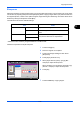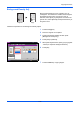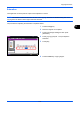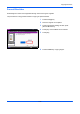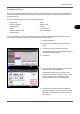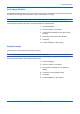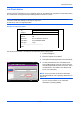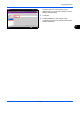User manual
Copying Functions
4-42
Prevent Bleed-thru
Hide background colors and image bleed-through when scanning thin originals.
The procedure for using prevent bleed-thru copying is explained below.
1 Press the Copy key.
2 Place the originals on the platen.
3 Press [Color/Image Quality] and then press
[Prevent Bleed-thru].
4 Press [On]. Prevent Bleed-thru is selected.
5 Press [OK].
6 Press the Start key. Copying begins.
Prevent Bleed-thru
Copies
Status
Cancel OKAdd Shortcut
Off
On
10/10/2010 10:10
Hide background colors and image bleed-through
when scanning thin original.
100%
A4
A4
Preview
Original
Zoom
Paper
:
:
: